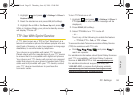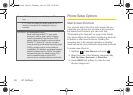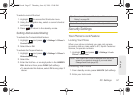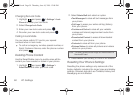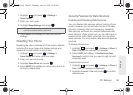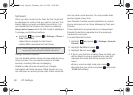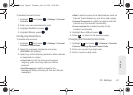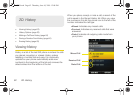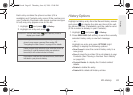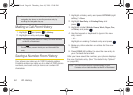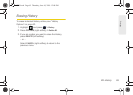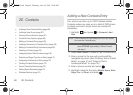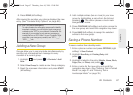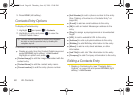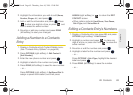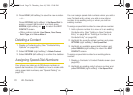2D. History 63
History
Each entry contains the phone number (if it is
available) and Contacts entry name (if the number is in
your Contacts). Duplicate calls (same number and type
of call) may only appear once on the list.
1. Highlight and press > History.
2. Highlight an entry and press .
History Options
Highlight a History entry from the Recent History screen
and press to display the date and time of the call,
the phone number (if available), and the caller’s name
(if the number is already in your Contacts).
1. Highlight and press > History.
2. Press SEND MSG (left softkey) to send the currently
selected history entry a new text message.
– or –
Highlight an entry and press
OPTIONS (right
softkey) to display the following options:
Ⅲ New Group to save the current history entry to a
new group.
Ⅲ Save to save the number if it is not already in your
Contacts. (See “Saving a Number From History”
on page 64.)
Ⅲ Contact Details to display the Contact entries’
details.
Ⅲ Delete to delete the entry.
Ⅲ Delete All to delete all History entries.
Shortcut: You can also press from standby mode to
display your recent calls.
Note: You may also be able to access History from your
phone’s man screen carousel. See section 2B
“Navigating the Main Screen” on page 42 for details.
History records only calls that occur while the phone is
turned on. If a call is received while your phone is
turned off, it will not be included in history.
If you return a call from the voicemail menu, it will not be
included in your phone’s history.
M570.book Page 63 Thursday, June 10, 2010 12:00 PM