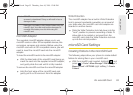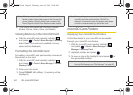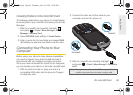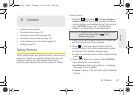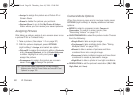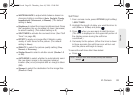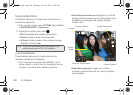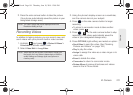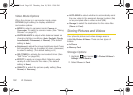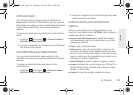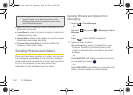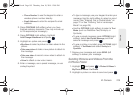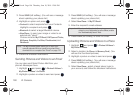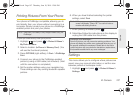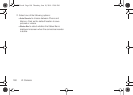2I. Camera 101
Camera
2. Press the side camera button to take the picture.
(Your phone automatically saves the picture in your
designated storage area.)
Recording Videos
In addition to taking pictures, you can record, view, and
send videos with your phone’s built-in video camera.
1. Highlight and press > Photos & Videos >
Camcorder to activate video mode.
2. Select Video Mail or Long Video.
3. Using the phone’s display screen as a viewfinder,
aim the camera lens at your subject.
4. Press or the side camera button to begin
recording.
Ⅲ To return to camcorder mode to take another
video, press .
5. Press , , or the side camera button to stop
recording. (Your phone automatically saves the
video in your designated storage area.)
6. Press OPTIONS (right softkey) and select an option:
Ⅲ Send Video to send the video. (See “Sending
Pictures and Videos” on page 104.)
Ⅲ Play to play the video.
Ⅲ Assign to assign the video as a video ringer or to
voice calls.
Ⅲ Erase to delete the video.
Ⅲ Camcorder to return to camcorder mode.
Ⅲ Review Album to review all pictures and videos
saved in the In Phone folder.
Note: The Zoom gauge will not be displayed when the
Resolution setting is High.
Note: Video Mail can be at most 30 seconds in length, but
the length of a Long Video is dependent on both the
quality settings and storage type used (phone or
memory card).
M570.book Page 101 Thursday, June 10, 2010 12:00 PM