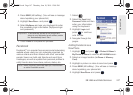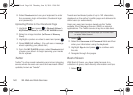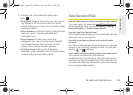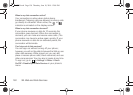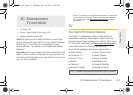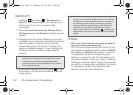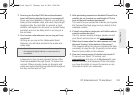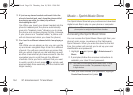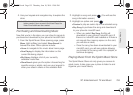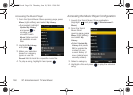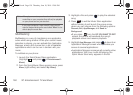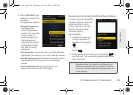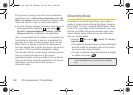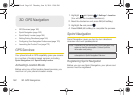3C. Entertainment: TV and Music 155
TV and Music
4. Use your keypad and navigation key to explore the
store.
Purchasing and Downloading Music
Now that you’re in the store, you can shop for songs to
purchase and download to your phone’s microSD card.
1. From the Sprint Music Store opening page, press
Menu (right softkey) and select Store Search to
browse the store. Other options include:
Ⅲ Home to navigate to the music store home page.
Ⅲ Now Playing to display the information on the
current file being played.
Ⅲ My Library displays a list of your currently
available music files.
Ⅲ Store Search gives you the option of searching for
specific songs or artists. Just use your keypad to
enter your search criteria in the available field.
2. Highlight a song and press . (You will see the
song information screen.)
3. Highlight an option and press :
Ⅲ Preview to play an audio clip of the selected song.
Ⅲ Buy Song to purchase the song and download it
to your phone’s microSD card.
● When you select Buy Song, the file will
download to your phone’s microSD card. (If
there is no microSD card installed or if there is
not enough free memory space on the card,
you will see an alert.)
● Once the song has been downloaded to your
microSD card, you will see options allowing
you to listen to the song, add it to a playlist, or
continue shopping.
Playing Music From the Sprint Music Store
The Sprint Music Store not only gives you access to
great music, it also gives you a place to listen to and
organize your music library.
Note: With a formatted microSD card, there are no default
folders created. Upon access to the Music Player, the
Music/Tone folders are also created.
M570.book Page 155 Thursday, June 10, 2010 12:00 PM