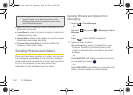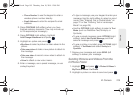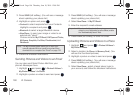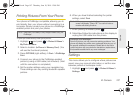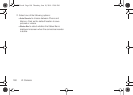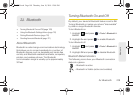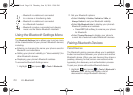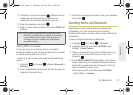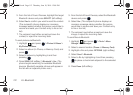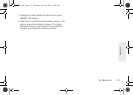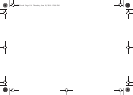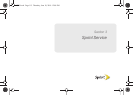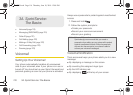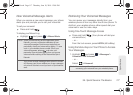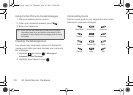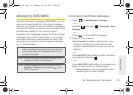112 2J. Bluetooth
5.
From the list of Found Devices, highlight the target
Bluetooth device and press
SELECT (left softkey).
6. Select Yes to confirm you want to send the contact.
(The recipient’s phone displays an onscreen
message asking whether the person would like to
receive and save your Contact entry to his or her
list.)
7. The recipient must either accept and save the
contact, or reject the incoming data.
To send pictures via Bluetooth:
1. Highlight and press > Photos & Videos >
My Photos & Videos.
2. Select an album (In Phone, or Memory Card) and
press .
3. Select a picture by highlighting it and then
pressing .
4. Press SEND (left softkey) > Bluetooth > Yes. (The
phone begins searching for available Bluetooth
devices. Bluetooth-capable phones will appear in
the list with an adjacent phone icon.)
5. From the list of Found Devices, select the Bluetooth
device and press .
6. Select Yes. (The recipient’s phone displays an
onscreen message asking whether the person
would like to receive and save your Contact entry
to his or her list.)
7. The recipient must either accept and save the
image, or reject the incoming data.
To send files via Bluetooth:
1. Highlight and press > Tools > Mass
Storage > File Manager.
2. Select a source location (Phone or Memory Card).
3. Highlight a file and press OPTIONS (right softkey).
4. Select Send > Bluetooth.
5. Select a file by highlighting it and then pressing
to place a checkmark adjacent to the selected
files.
6. Press Done (left softkey).
M570.book Page 112 Thursday, June 10, 2010 12:00 PM