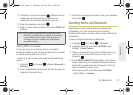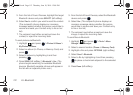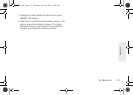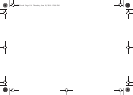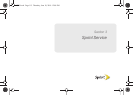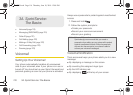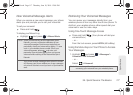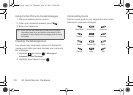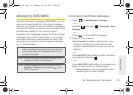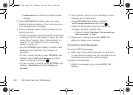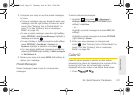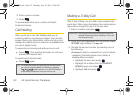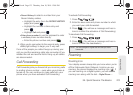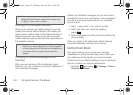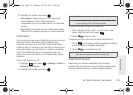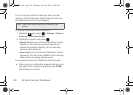3A. Sprint Service: The Basics 119
Sprint Service
Messaging (SMS/MMS)
With text and picture messaging (SMS/MMS), you can
send and receive instant text and picture messages
between your wireless phone and another messaging-
ready phone. When you receive a new message, it will
automatically display on your phone’s screen.
In addition, text messaging includes a variety of preset
messages, such as “I’m running late, I’m on my way,”
that make composing messages fast and easy. Use
your phone to customize your own preset messages
(up to 160 characters).
Composing Text/Picture Messages
1. Select > Send Message > Message.
– or –
Highlight and press
> Messages > Send
Message.
– or –
Press on the QWERTY keyboard.
2. Select an entry method:
Ⅲ Go to Contacts to select a recipient from your
Contacts. (Qualifying Contacts entries must
contain a wireless phone number or an email
address.)
– or –
Press
MULTIPLE (left softkey) to select more than
one recipient and press .
– or –
Press
NEW ADDR (right softkey) to manually enter
either a phone number or email address.
● Phone Number to use the keypad to enter a
wireless phone number directly.
Tip: You can instantly access all your phone’s messaging
options, including text messaging, using the main screen
carousel. See section 2B “Navigating the Main Screen”
on page 42 for details.
Note: See your service plan for applicable charges for text
messaging and SMS voice messaging.
Note: Creating messages can also be accessed from the
Main Menu > Messages or by pressing on the
QWERTY keyboard.
M570.book Page 119 Thursday, June 10, 2010 12:00 PM