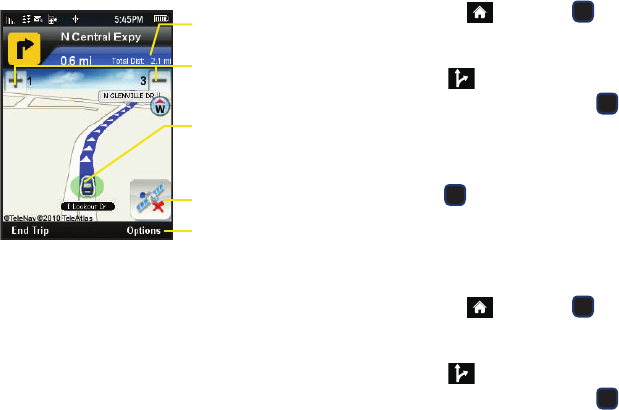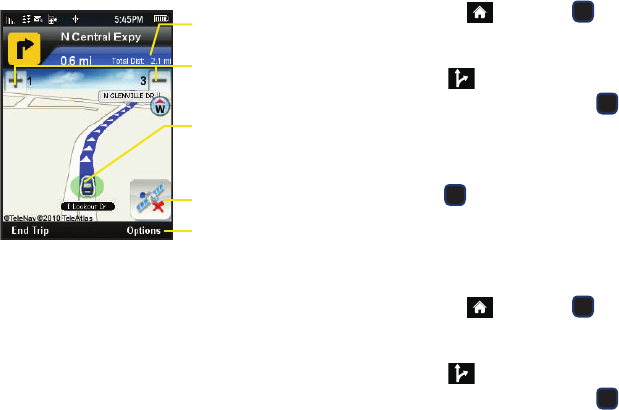
166 3D. GPS Navigation
Once you have entered your desired location and your
phone has begun providing you with driving directions,
you can alter the information being displayed by using
one of three other driving options, press
Option (right
softkey):
3D Moving Maps, 2D Moving maps, Turn Icons,
Recalculate route, Map Summary, Route Summary, Traffic
Summary, and Search Along.
To review real-time traffic information along your route:
1. Highlight and press > Maps > Sprint
Navigation > Drive To.
– or –
Select
> Drive To.
2. Highlight Address and press .
3. Enter the physical address information. See “Using
a Physical Address” on page 165.
4. Press Options (right softkey) > Traffic Summary and
press . This action displays onscreen current
traffic conditions along your current route.
5. Press Back (left softkey) to return to your previous
driving screen.
To receive turn by turn directions (2D):
1. Highlight and press > Maps > Sprint
Navigation > Drive To.
– or –
Select
> Drive To.
2. Highlight Address and press .
Estimated Distances
Magnification
Your Current Location
Other Driving Options
Navigation Screen
(per segment & total)
Other Driving Options
No GPS Signal
M570.book Page 166 Thursday, June 10, 2010 12:00 PM