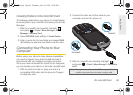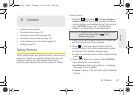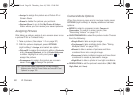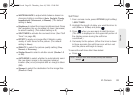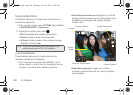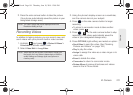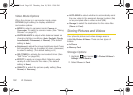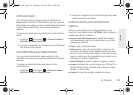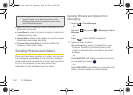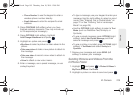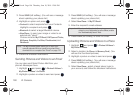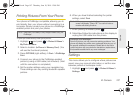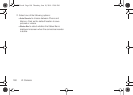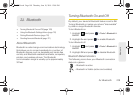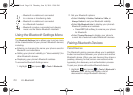2I. Camera 103
Camera
In Phone Folder
Your phone’s internal storage area is called the In
Phone folder. From the In Phone folder, you can view all
the pictures and videos you have stored there, send items
to your Places, delete files, and access additional
options.
To review your stored pictures and videos in the In Phone
folder:
1. Highlight and press > Photos & Videos >
My Photo & Videos > In Phone.
2. Use your navigation key to view and scroll through
the pictures and videos.
microSD Picture and Video Folders
You can save pictures and videos directly to the
microSD card using your phone’s pictures and videos
settings.
To review your stored pictures and videos on the
microSD card:
1. Highlight and press > Photos & Videos >
My Photo & Videos > Memory Card.
2. Use your navigation key to scroll through and view
saved pictures and videos.
In Phone Folder and microSD Card
Options
When you are viewing the In Phone folder or the
memory Card folders, press
OPTIONS (right softkey) to
display the following options:
ⅷ Expand view/Thumbnail view to switch the display
from expanded view to thumbnail view (up to nine
pictures per screen).
ⅷ Play to play a selected video.
ⅷ Slide show to view all current folder images as an
onscreen slideshow (only available when you save
two or more pictures to the folder). Press left or right
keys (or scroll over the navigation key) to skip or any
other key to stop the slideshow.
ⅷ Select Multiple to select multiple images or videos.
ⅷ Assign to assign the current image as a Picture ID or
Screen Saver or the selected video clip as a Video
Ringer or Voice Calls.
ⅷ Delete to erase the image or selected videos.
M570.book Page 103 Thursday, June 10, 2010 12:00 PM