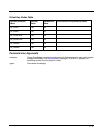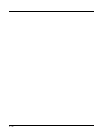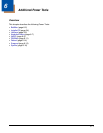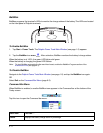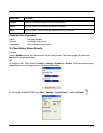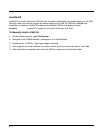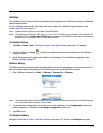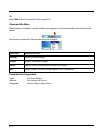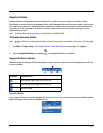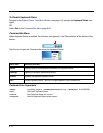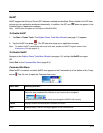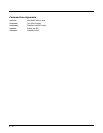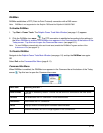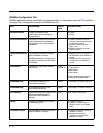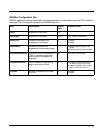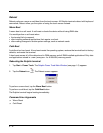6 - 7
Keyboard Status
Keyboard Status indicates whether the keyboard is in alpha, caps lock alpha, or numeric modes.
Each Dolphin terminal series has keyboards that switch between alpha and numeric modes, often by way
of a keyboard combination. Keyboard Status displays an alpha-numeric indicator in the Navigation bar
that tells you if the keyboard is in alpha or numeric mode so that you don’t have to test type in your
application to find out.
Note: Keyboard Status does not appear on the Dolphin 6100/6500/7600.
To Enable Keyboard Status
Note: Keyboard Status is enabled automatically after each hard reset in the default Autorun.exm File (see page
4-1).
1. Tap Start > Power Tools. The Dolphin Power Tools Main Window (see page 1-2) appears.
2. Tap the Keyboard Status icon once and Keyboard Status is enabled.
Keyboard Status Indicator
When enabled, the Keyboard Status displays an alpha-numeric indicator in the Navigation bar at the top
of every window.
Indicator Bubble
If you cannot tell which mode the keyboard is in from the icon, you can tap the icon and a bubble window
opens telling you what mode the keyboard is in.
Indicator Keyboard is in …
Alpha mode, upper case (CAPS lock on).
Alpha mode, lower case (CAPS lock on).
Numeric mode.