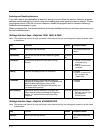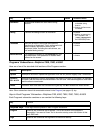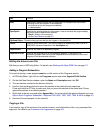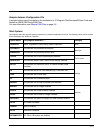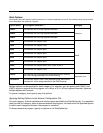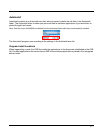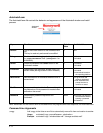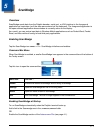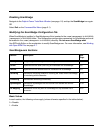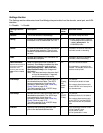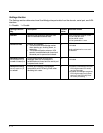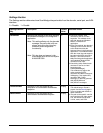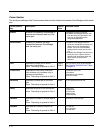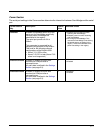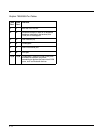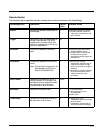5 - 2
Disabling ScanWedge
Navigate to the Dolphin Power Tools Main Window (see page 1-2) and tap the ScanWedge icon again.
OR
Select Exit on the Command Bar Menu (page 5-1).
Modifying the ScanWedge Configuration File
When ScanWedge is installed, a ScanWedge.exm file is inserted in the \IPSM (\Honeywell for 6100/6500)
(\Honeywell for 6100/6500)
folder. This file specifies configuration parameters for ScanWedge and must
be located in the
\IPSM (\Honeywell for 6100/6500) directory. Do not move ScanWedge.exm!
Use EZConfig Editor on the workstation to modify ScanWedge.exm. For more information, see Working
with Open EXM Files on page 2-7.
ScanWedge.exm Sections
Basic Values
In each section, the following values apply (unless otherwise specified in the tables below):
0 = Disable
1 = Enable
Section Description See
Page
Settings Programs general settings for ScanWedge. 5-3
Comm Specifies how the serial (RS-232) port interfaces with ScanWedge. 5-6
Decode Specifies how the decoder/scanner interfaces with ScanWedge. 5-9
Centering Defines the centering window for scanning bar codes when ScanWedge
is interfacing with the decoder.
5-12
Formatting Defines data formatting functionality. 5-13
Symbologies Defines the symbologies that the scanner can decode and send to
ScanWedge.
5-18
VK Mapping Defines the virtual key sent to ScanWedge for any decoded ASCII
character.
5-21