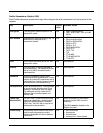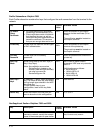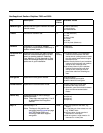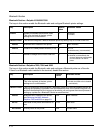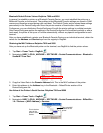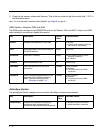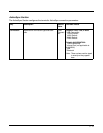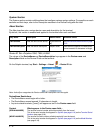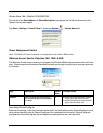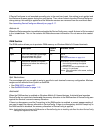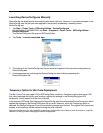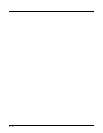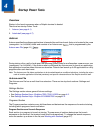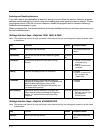3 - 13
Device Name Tab—Dolphin 6100/6500/7600
The values of the DeviceName and DeviceDescription keys appear on the Device Name tab in the
System control panel applet.
Tap Start > Settings > Control Panel > double-tap System > Device Name tab.
Power Management Section
Note: The RS232 5V Power Out section is not supported on the Dolphin 7850 terminal.
Welcome Screen Section–Dolphins 7850, 7900, & 9500
The Welcome Screen section allows you to bypass the Windows Mobile startup screens after each cold
boot. These screens are the standard windows that walk you through using the stylus and pop-up menus;
for example:
Launching DeviceConfig.exe
Because the settings in the User Interface section alter the AutoInstall process, DeviceConfig.exe must
be launched manually after the DeviceConfig.exm file is uploaded to the terminal. DeviceConfig.exe
processes the DeviceConfig.exm file and applies this setting before the next hard reset.
Key Description Default
Value
Available Values
Enable This is a special key that bypasses
the Windows Mobile startup screens
at startup.
0 0=Enable; the Pocket workstation screens
do not appear after each hard reset.
1=Disable; the Pocket workstation screens
appear after each hard reset.