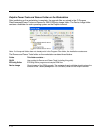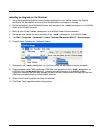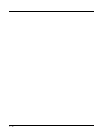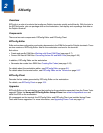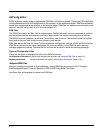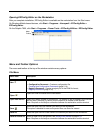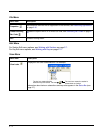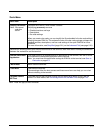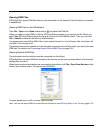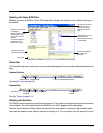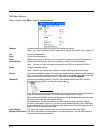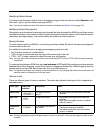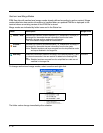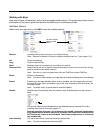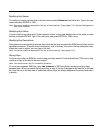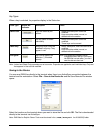2 - 6
Opening EXM Files
EZConfig Editor opens EXM files stored on the workstation or the terminal (if an ActiveSync connection
is established).
Opening EXM Files on the Workstation
Click File > Open or the Open toolbar button and select the EXM file.
When you select a known MNU or INI file, EZConfig Editor prompts you to convert the file. When you
select Yes, EZConfig Editor imports the file and converts it to the EXM file format. Then, you can click
File > Save As to save the file with the EXM extension.
You cannot save known INI or MNU files in their original format. For a list of known files, see Known INI
and MNU Files on page 2-25.
The preferred conversion method is to use the batch conversion tool and then make your edits to the new
EXM files. For details, see Converting Known INI and MNU Files on page 2-25.
Opening Remote EXM Files
The workstation and the terminal must be connected via ActiveSync!
EZConfig Editor can open EXM files located on the terminal so that you can make edits to the terminal’s
configuration real-time.
When the terminal and workstation are connected by ActiveSync, click File > Open From Device and the
remote open window opens. (\Honeywell for 6100/6500)
To open, double-tap on a file or select it and click OK.
Note: You can also open EXM files in the editor on the terminal; see EZConfig Editor on the Terminal (page 2-27).