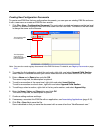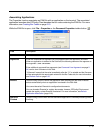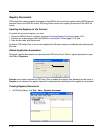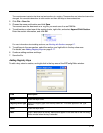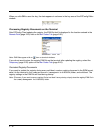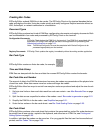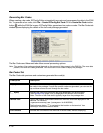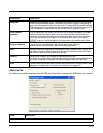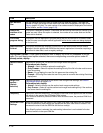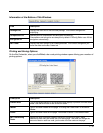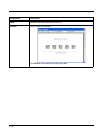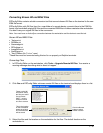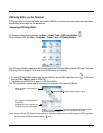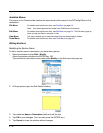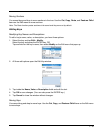2 - 22
Max Barcode
Size
Set the maximum amount of data (in bytes) one bar code can contain. The lower the
number of bytes, the smaller the bar code. Bar code size is displayed to the right of the
Display (page 2-20) field. The total number of bar codes created is displayed at the bottom
of the window; see Bar Codes (page 2-23).
Always use
minimum # bar
codes
This option is selected by default. It calibrates the data so that the minimum number of bar
codes are used. When this option is selected, the number of bar codes slider on the Bar
Codes tab is disabled.
Full screen
progress dialog
This option runs the deployment progress dialog box on the terminal in full screen mode
so that the user cannot open another application while the bar codes are being deployed
on the terminal.
Warm boot after
finished
This option automatically launches a warm boot on the terminal after the bar code is
deployed. Use this options with EXM files that contain application information requiring a
warm boot to take effect, such as registry settings.
Deployment Options–These options determine how to deploy the EXM file embedded in the bar
code. For each deployment option selected, there are corresponding overwrite options under If
already exists, deploy:.
Replace remote
file
Replaces the existing file; no section-level merge modes are applied.
If already exists, deploy:
• Always—Select to always replace the existing file.
•
Only if newer—Select to replace the existing file only if the file in the bar code is newer
than the existing.
•
Never—Do not deploy the new file; this preserves the existing file.
•
Prompt—EZConfig Client asks the user if they want to overwrite the existing file during
deployment.
Merge each
section…
(Default
selection)
Deploys information according to the section-level merge mode settings; see Section-
Level Merge Modes on page 2-10.
If already exists, deploy:
• Always—Select to always use the section-level merge mode settings.
• Only if newer—Select to use the section-level merge mode settings only if the sections
are newer than the existing file.
Temporary Deploys the EXM file temporarily. The settings in the EXM file are applied, but the file does
not remain in the system after EZConfig Client is done.
If the terminal contains a previous EXM file with the same name, the previous EXM file is
preserved.
Persist Bar Code
Settings
Stores the settings from the Options, Bar Codes, and Web Page tabs within the EXM file
so that the same bar code settings are applied the next time a bar code is created. This
increases the size of both the EXM file and the bar code(s).
If the Simplify option is selected, bar code setting information is not included in the bar
code but remains in the open EXM file.
Field Description