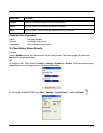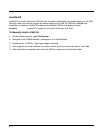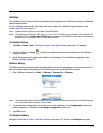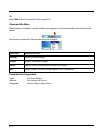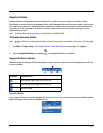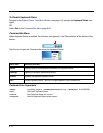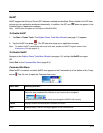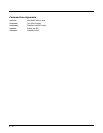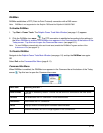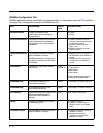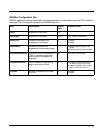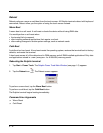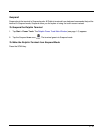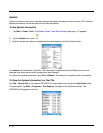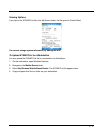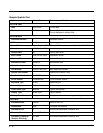6 - 11
RASMan
RASMan establishes a PPP (Point-to-Point Protocol) connection with a RAS server.
Note: RASMan is not supported on the Dolphin 7850 and the Dolphin 6100/6500/7600.
To Enable RASMan
1. Tap Start > Power Tools. The Dolphin Power Tools Main Window (see page 1-2) appears.
2. Click the RASMan icon once . The PPP connection is established according to the settings in
the When RASMan is enabled, the RASMan icon appears in the Command bar at the bottom of the
Today screen . Tap this icon to open the Command bar menu. (see page 6-11).
Note: To start RASMan automatically after each hard reset, enable the RASMan Program section of the
Autorun.exm File (see page 4-1).
To Disable RASMan
Navigate to the Dolphin Power Tools Main Window (see page 1-2) and tap the RASMan icon again.
OR
Select Exit on the Command Bar Menu (page 6-11).
Command Bar Menu
When RASMan is enabled, the RASMan icon appears in the Command bar at the bottom of the Today
screen . Tap this icon to open the Command bar menu.
Menu Item Selecting this item …
Auto Connect This item is selected by default. It means that the terminal is connected to the RAS server
via PPP.
Connect Re-establishes the PPP connection if it was disconnected.
Disconnect Disconnects the PPP connection.
About Displays version and description information about RASMan.
Exit Disables RASMan; the icon no longer appears in the Command bar.