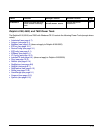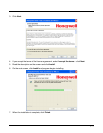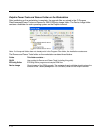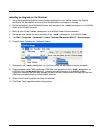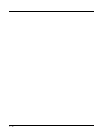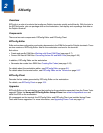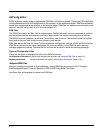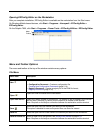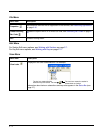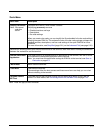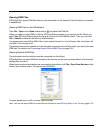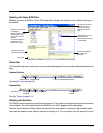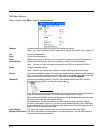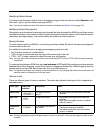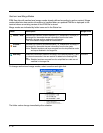2 - 3
Opening EZConfig Editor on the Workstation
After you complete installation, EZConfig Editor is available on the workstation from the Start menu.
On Windows Mobile-based devices, click Start > Programs > Honeywell > EZConfig Editor >
EZConfig Editor.
On the Dolphin 7600, click Start > Programs > Power Tools > EZConfig Utilities > EZConfig Editor.
Menu and Toolbar Options
The menu and toolbar at the top of the window contains many options.
File Menu
Menu Item Description
New
Creates a new document. There are two options:
• Configuration Document - Creates a configuration file;
Creating New Configuration Documents (page 2-14).
• Registry Document - Creates a registry file in the EXM file format;
Registry Documents (page 2-16).
Open
Opens an EXM file located on the workstation.
Open from Device Opens an EXM file located on the terminal. The location of the file appears in the title bar
with the word “[Remote]” to identify that the open file is located on the terminal.
Note: Requires an ActiveSync connection between the workstation and the terminal.
Save
Saves the open file to the location you select on the workstation.
This option is disabled for new and imported files; use Save As instead.
Save As Saves the open file with a new name to the location you select on the workstation.
Save to Device As Saves an open file to the terminal; see Saving to the Device on page 2-13.
Note: Requires an ActiveSync connection between the workstation and the terminal.
Menu
Toolbar