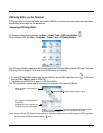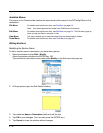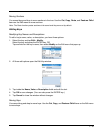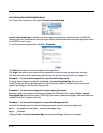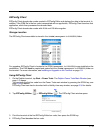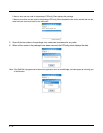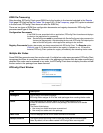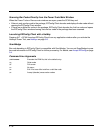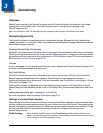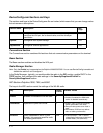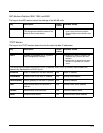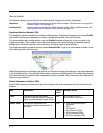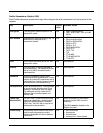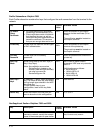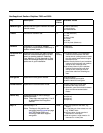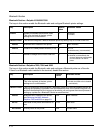3 - 1
3
DeviceConfig
Overview
DeviceConfig consists of the DeviceConfig.exe and the DeviceConfig.exm file located in the \IPSM
(\Honeywell for 6100/6500) folder. DeviceConfig.exe looks for and applies the settings in the
DeviceConfig.exm file.
Note: On the Dolphin 7600, the DeviceConfig.exe is located in the \Program Files\Power Tools folder.
DeviceConfig.exm File
The DeviceConfig.exm file contains terminal configuration settings. Because this file is stored in the
\IPSM
(\Honeywell for 6100/6500) folder, its configuration settings persist through cold boots and should
be considered system defaults.
Enabling DeviceConfig Functionality
By default, all sections except the About Section (see page 3-12) are disabled, which means that the key
values are not applied to the terminal. To use the DeviceConfig.exm file to configure the terminal, enable
the sections and keys required by your configuration in EZConfig Editor (page 2-2) on the workstation or
EZConfig Editor on the Terminal (page 2-27).
Autorun
Autorun (see page 4-1) launches DeviceConfig.exe, which applies the DeviceConfig.exm settings, then
launches a cold boot followed by a warm boot.
Bar Code Delivery
When the DeviceConfig.exm file is delivered to the terminal via bar code, EZConfig Client launches
DeviceConfig.exe automatically after decoding. DeviceConfig.exe then applies the settings in
theDeviceConfig.exm file in the terminal. For more information, see Creating Bar Codes (page 2-19) and
EZConfig Client (page 2-31).
The DeviceConfig.exm file must be associated with DeviceConfig.exe for EZConfig Client to launch
DeviceConfig.exe after decoding the bar code. In EZConfig Editor, the associated application path must
be
\IPSM\deviceconfig.exe
(\Honeywell for 6100/6500)
For more information, see Associating Applications, page 2-15.
Settings in Control Panel Applets
Many settings in the DeviceConfig.exm file have matching Control Panel applets on the terminal that allow
the user to enter and save the same values. If a user changes a setting in the Control Panel applet on the
terminal, that setting is applied but stored in RAM memory and erased during the next cold boot. During
the next cold boot, Autorun launches DeviceConfig, which then re-applies the settings in the
DeviceConfig.exm file.
WLAN Settings
When enabled, the WiFi section of the DeviceConfig.exm file creates profiles that will
appear in the WLAN control panel applets. Those profiles will have the same names as the
value entered in the SSID (see page 3-4) key.