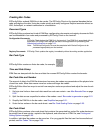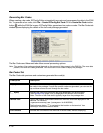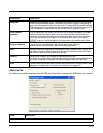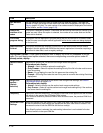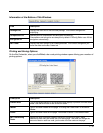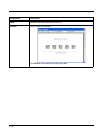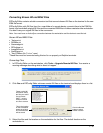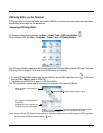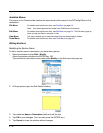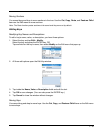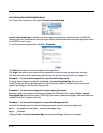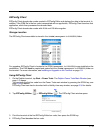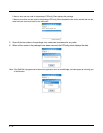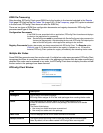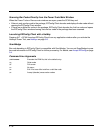2 - 27
EZConfig Editor on the Terminal
EZConfig Editor on the terminal edits and creates EXM files in the terminal and contains the same basic
functionality as the editor on the workstation.
Accessing EZConfig Editor
On Windows Mobile-based devices, tap Start > Power Tools > EZConfig Utilities .
On the Dolphin 7600, tap Start > Programs > Power Tools > EZConfig Utilities.
The EZConfig Utilities window provides access to both the EZConfig Editor and the EZConfig Client (see
EZConfig Client on page 2-31) as well as the EXM files on the terminal.
• To open EZConfig Editor without opening an EXM file, tap the EZConfig Editor icon . (You would
then tap File > Open to open an EXM file.)
• Tap directly on an EXM file to open it in EZConfig Editor.
The EZConfig Editor window opens displaying the contents of the selected EXM file.
Note: You can also use File Explorer to navigate to an EXM file and tap once on the file to open it in EZConfig Editor.
On the terminal, EXM files appear with an icon.
The menus contain the same options as the
menus in EZConfig Editor on the
Sections appear in the top half of
the window.
Keys appear in the bottom half of
the window.
Enabled keys have a checkmark.
Disabled keys have a blank box.
Disabled sections appear in gray.