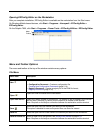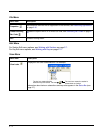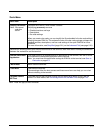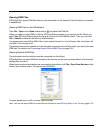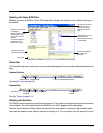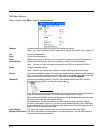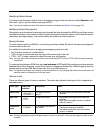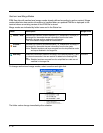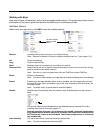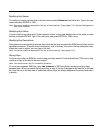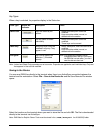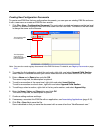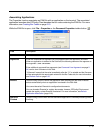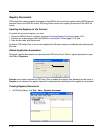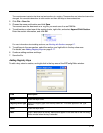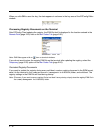2 - 11
Working with Keys
Keys have a Name, a Description, and a Value and reside inside sections. For specific key values, consult
the chapters of this user’s guide that describe the EXM file you’re attempting to edit.
Edit Menu Options
Select a key and right-click or click Edit to see the available options.
Rename Activates the key name so that you can rename the key.
Note: Rename is disabled if the key is locked or disabled; see Key Types (page 2-13).
Cut Cuts a selected key.
Copy Copies a selected key.
Paste Disabled; keys can be pasted only as children of a section.
Paste as Child Pastes the key just cut or copied in the selected section. Keys are not multi-level; all keys
paste at the same level within a section.
Note: You can cut, copy and paste keys within an EXM file or across EXM files.
Delete Deletes a selected key.
Note: You cannot undo a delete; you might want to consider disabling rather than deleting.
Enable Enables keys that were disabled. When a key is enabled, the client application can read
and apply its value. When you enable a key, make sure to specify a value for that key; do
not leave it blank.
Note: To enable a key, its parent section must be enabled.
Disable Disables keys. Enabled keys have key values in blue. Disabled keys have key values in
black.
The terminal does not read disabled keys and disabled keys are removed if the file is
simplified; see Simplify Document (page 2-5).
Because many key values are 1 for enable and 0 for disable, remember that disabling
a key means that the terminal behaves as if the key is not there when reading the file,
NOT that the key’s value is set to disabled. The terminal simply moves on to read the
next enabled key.
Insert New Key This menu item inserts a new key above the selected key.
Note: You can also press the Insert key (INS).
The same options
appear on both
menus.