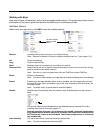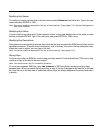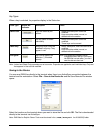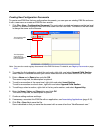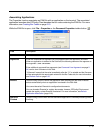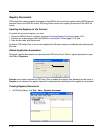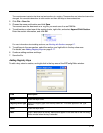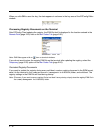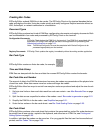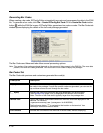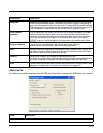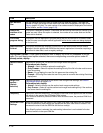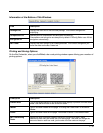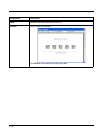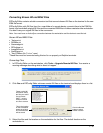2 - 19
Creating Bar Codes
EZConfig Editor embeds EXM files in bar codes. The EZConfig Client on the terminal decodes the bar
code and deploys the data. Using bar codes quickly and easily configures Dolphin terminals without an
IrDA, ActiveSync, or network connection to a workstation.
Document Types
EZConfig Editor produces two kinds of EXM files: configuration documents and registry documents. Both
can be embedded in bar codes and processed by EZConfig Client on the terminal.
Configuration Documents
EZConfig Client deploys the EXM file in the terminal. If an EXM file is associated with an
application, EZConfig Client deploys the data to that application for processing; see
Associating Applications on page 2-15.
Note: The DeviceConfig.exm file must be associated with DeviceConfig.exe to be
processed appropriately on the terminal.
Registry Documents EZConfig Client updates the registry immediately without launching another application.
Bar Code Type
EZConfig Editor creates an Aztec bar code; for example, .
Time and Date Stamp
EXM files are stamped with the time and date the moment EZConfig Editor creates the barcode.
Bar Code Size and Number
The amount of data in the EXM file determines how many bar codes are generated and the physical size
of each bar code. More data means more bar codes and larger bar codes.
EZConfig Editor offers four ways to control how many bar codes are produced and adjust the size of each
bar code:
1. Set byte size limits on how much data each bar code can contain—see Max Barcode Size on page
2-22.
2. Split the data across a specified number of bar codes—see # Bar codes to generate on page 2-21.
3. Simplify the EXM file in the bar code—see Simplified on page 2-21.
4. Scale the bar codes on the bar code sheet—see Bar Code Scaling Factor on page 2-23.
Bar Code Sheet
EZConfig Editor produces a bar code sheet that contains the generated bar codes. Bar code sheets can
be printed from a laser printer, copied to the clipboard, and saved as an HTML file; see Printing and
Saving Options on page 2-23.
In addition, individual bar codes can be saved as .tif or .png graphic files that can then be emailed and
printed; see Bar Codes Tab on page 2-20.