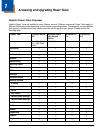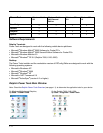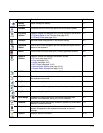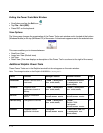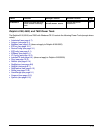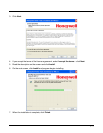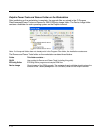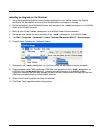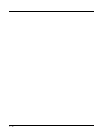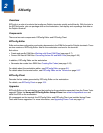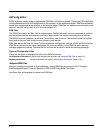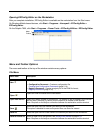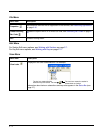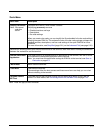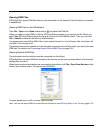1 - 9
Installing an Upgrade on the Terminal
1. Using the appropriate Dolphin communication peripheral for your series, connect the Dolphin
terminal to the workstation and ensure that the ActiveSync connection is running.
2. On the workstation, open Windows Explorer and navigate to the
\IPSM (\Honeywell for 6100/6500)
folder on the Dolphin terminal.
3. Back up your current \IPSM
(\Honeywell for 6100/6500) folder to the workstation.
4. On the terminal, delete the entire contents of the \IPSM
(\Honeywell for 6100/6500) folder.
5. Tap Start > Programs > Honeywell > Power Tools and Demos for WM 5.0 > Device Image.
6. Copy all items (including the Autoinstall folder).
7. Navigate to the
\IPSM (\Honeywell for 6100/6500) folder on the Dolphin terminal and paste.
8. Copy and paste radio CABs, application CAB files, and programs to the \IPSM
(\Honeywell for
6100/6500)
and \IPSM\Autoinstall (\Honeywell\Autoinstall for 6100/6500) folders.
If you have custom EXM files with settings you want to keep, merge those EXM files with the new
EXM files, and paste them on to the Dolphin terminal.
9. When all the files are pasted, cold boot the terminal.
10. The Power Tools upgrade installs during startup.