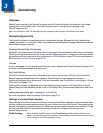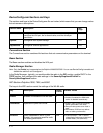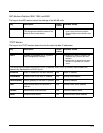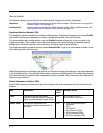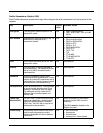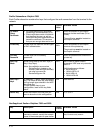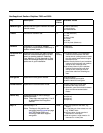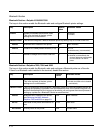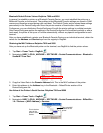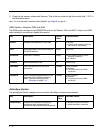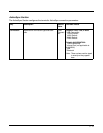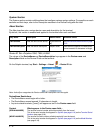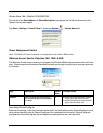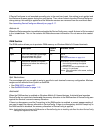3 - 9
Bluetooth Default Printer Values–Dolphins 7900 and 9500
In general, to establish a printer as a Bluetooth Favorite Device, you must establish the printer as a
Bluetooth Favorite on the terminal. The problem is that Bluetooth Favorite settings are stored in RAM
memory and therefore erased during each cold boot. The Default Printer section stores these settings
permanently in the DeviceConfig.exm file so the printer remains a Favorite after a hard reset.
Furthermore, you can distribute a DeviceConfig.exm file with the printer settings to multiple terminals.
After DeviceConfig.exe applies the settings in the DeviceConfig.exm file (launched manually or after a
hard reset), the printer is set up as a Favorite automatically, without any special configuration to each
terminal.
After you have established a printer as a Bluetooth Favorite Device on an individual terminal, obtain the
values for the Address and Service keys from the registry in RegEdit.
Obtaining the MAC Address–Dolphins 7900 and 9500
After you have set up the Bluetooth printer on the terminal, use RegEdit to find the printer values.
1. Tap Start > Power Tools > RegEdit .
2. Navigate to HKEY_LOCAL_MACHINE > SOFTWARE > Socket Communications > Bluetooth >
Socket BT Com Port.
3. Copy the Value Data in the Remote Address field. This is the MAC address of the printer.
4. Enter this address in the Address key in the Bluetooth > DefaultPrinter section of the
DeviceConfig.exm file.
Hex Value of the Printer’s Serial Service–Dolphins 7900 and 9500
1. Tap Start > Power Tools > RegEdit .
2. Navigate to HKEY_LOCAL_MACHINE > SOFTWARE > Socket Communications > BtDevWin >
1.0 > Devices > [MAC Address] > Services.
This is the MAC
Address of the
printer.
This is the hex
value of the
printer’s serial
service.