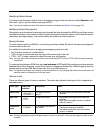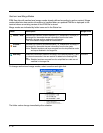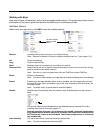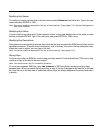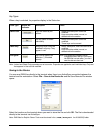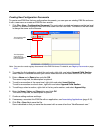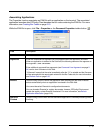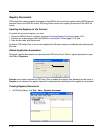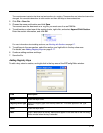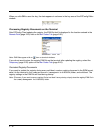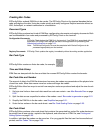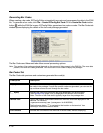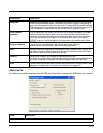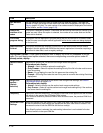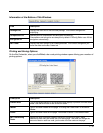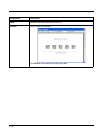2 - 17
The new document contains the three top-level sections in a registry. These sections are locked and cannot be
changed. You can add subsections to each section and then add keys to those subsections.
2. Click File > Save As.
3. Choose the name and location and click Save.
You cannot save the document as a .reg file; you must save it as an EXM file.
4. To add sections, select one of the registry levels, right-click, and select Append Child Section.
Enter the section information, and click OK.
For more information about adding sections, see Working with Sections on page 2-7.
5. To add keys to the new section, select the section, and right-click in the key value area.
For details, see Adding Registry Keys on page 2-17.
6. Continue adding sections and keys.
7. Save the file.
Adding Registry Keys
To add a key, select a section, and right-click in the key area of the EZConfig Editor window.
Field Description
Name Enter the key’s name.
Registry Value Type Select the registry type from the drop down list. This value appears in the Type
column.
Value Enter the key’s value.
Desc Enter a description for the key; descriptions appear in the lower half of the EZConfig
Editor window when the key is selected.