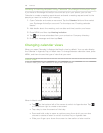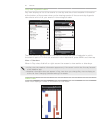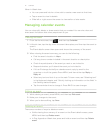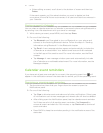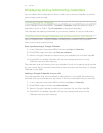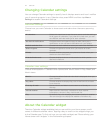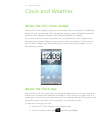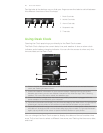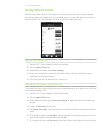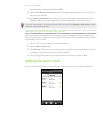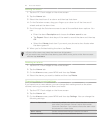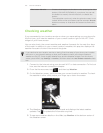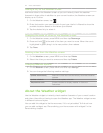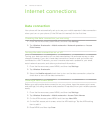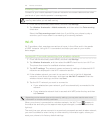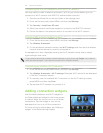117 Clock and Weather
Using World Clock
Use the Clock app’s World Clock screen to check the current time in several places
around the globe simultaneously. You can also set your home city, add more cities to
the world clock list, and manually set your time zone, date, and time.
Setting your home city
Tap the HTC Clock widget on the Home screen.
Tap the World Clock tab.
Press MENU and then tap Home settings.
Enter your home city’s name. As you enter letters, the list is filtered to show
matching cities and countries.
Scroll through the list and tap your home city.
Setting the time zone, date, and time
To set the time zone, date, and time on your phone manually, you need to turn off auto
time synchronization first.
Tap the HTC Clock widget on the Home screen.
Tap the World Clock tab.
Press MENU and then tap Local time settings to open the Date & time settings
screen.
Clear the Automatic check box.
Tap Select time zone. Scroll through the list and then tap the time zone that you
want.
To change the date, tap Set date. Adjust the date by rolling the day, month, and
year scroll wheels onscreen and then tap OK.
To change the time, tap Set time. Adjust the time by rolling the hour and minute
1.
2.
3.
4.
5.
1.
2.
3.
4.
5.
6.
7.