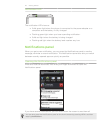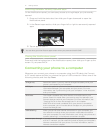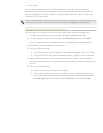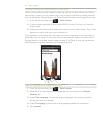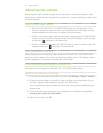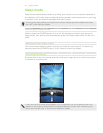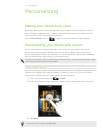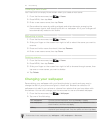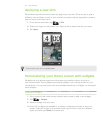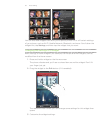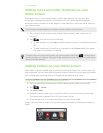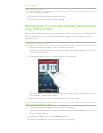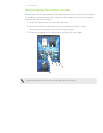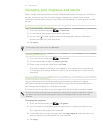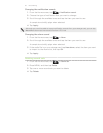28 Personalizing
Creating a new scene
You’ll start with an empty Home screen when you create a new scene.
From the Home screen, tap > Scene.
Press MENU, then tap New.
Enter a new scene name, then tap Done.
Personalize the scene by adding widgets and other elements, arranging the
Home screen layout, and changing the skin or wallpaper. All of your changes will
be automatically saved to this scene.
Renaming a scene
From the Home screen, tap > Scene.
Slide your finger on the screen from right to left to select the scene you want to
rename.
Press and hold a scene thumbnail, then tap Rename.
Enter a new scene name, then tap Done.
Deleting scenes
From the Home screen, tap > Scene.
Press MENU, then tap Delete.
Slide your finger on the screen from right to left to browse through scenes, then
tap one or more scenes you want to delete.
Tap Delete.
Changing your wallpaper
Personalizing your wallpaper with your favorite photo is a quick and easy way to
change the feel of your phone and give it a fresh look. Browse the collection of
wallpapers included in your phone or choose from photos that you have taken with
the camera. You can also change your Home screen to use an animated wallpaper.
From the Home screen, tap > Wallpaper.
2.
Tap one of the following:
HTC wallpapers Choose a preset wallpaper, then tap Preview > Apply.
Live wallpapers Choose from preset animated wallpapers. Tap Preview to view
the animation, and then tap Apply.
Gallery Choose a photo that you have taken using the camera or
copied to your storage card. Crop the photo and then tap Save.
To download more wallpapers, tap Wallpaper > HTC wallpapers > Get more.
1.
2.
3.
4.
1.
2.
3.
4.
1.
2.
3.
4.
1.