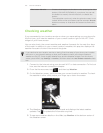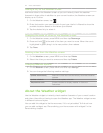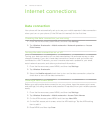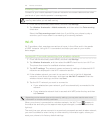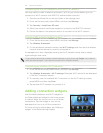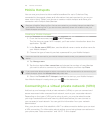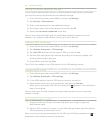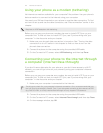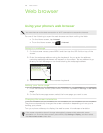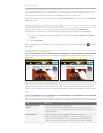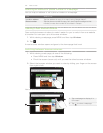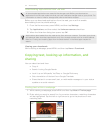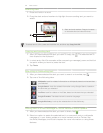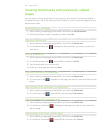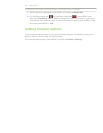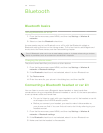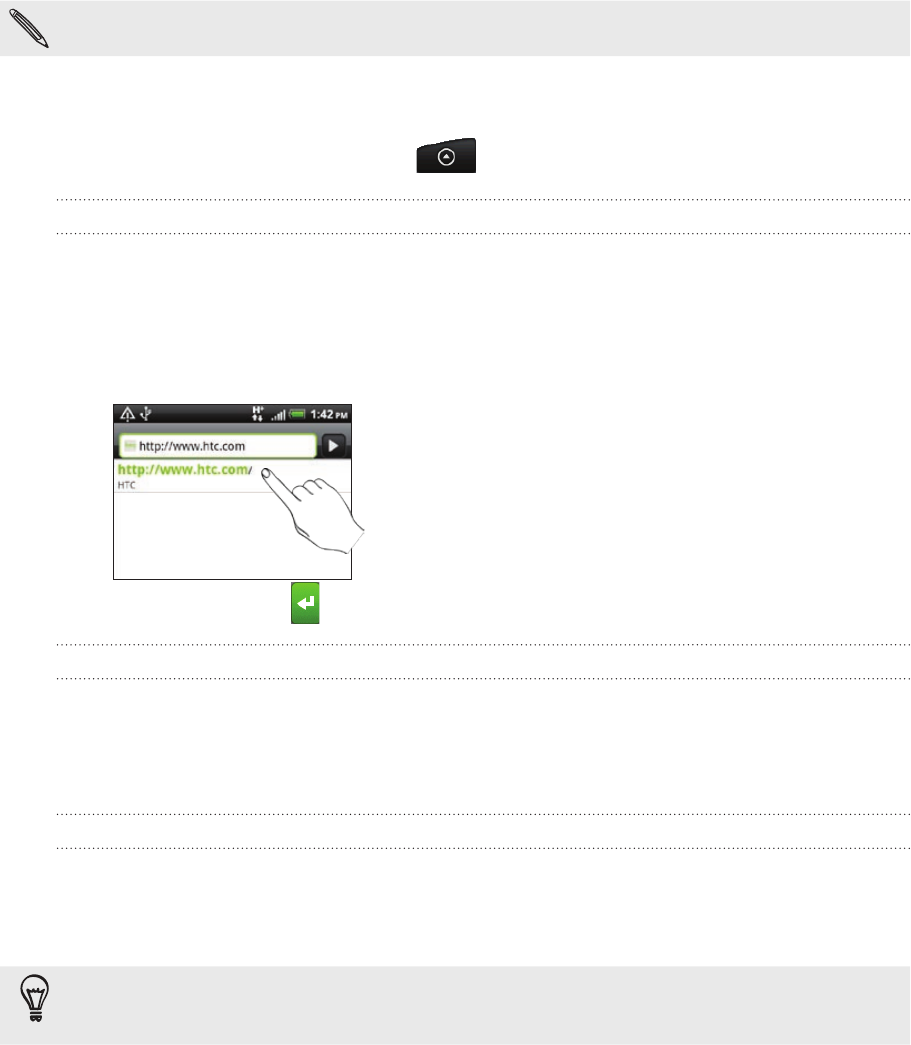
128 Web browser
Web browser
Using your phone’s web browser
You must have an active data connection or Wi-Fi connection to access the Internet.
Do one of the following to open the web browser and start surfing the Web:
On the Home screen, tap Internet.
From the Home screen, tap > Internet.
Going to a webpage
On the browser screen, press MENU and then tap the URL field on top of the
screen.
2.
Enter the webpage address using the keyboard. As you enter the address,
matching webpage addresses will appear on the screen. Tap an address to go
directly to that webpage or continue entering the webpage address.
3. Tap the Enter key on the onscreen keyboard.
Setting your home page
From the browser screen, press MENU, and then tap More > Settings > Set home
page.
On the Set home page screen, select the home page you want to use.
Changing the screen orientation
The phone automatically changes the screen orientation depending on how you’re
holding your phone.
Turn your phone sideways to display the web browser in landscape orientation.
If the screen orientation doesn’t change automatically, please switch automatic screen
orientation on. From the Home screen, press MENU, tap Settings > Display, and then select
the Auto-rotate screen check box.
1.
1.
2.