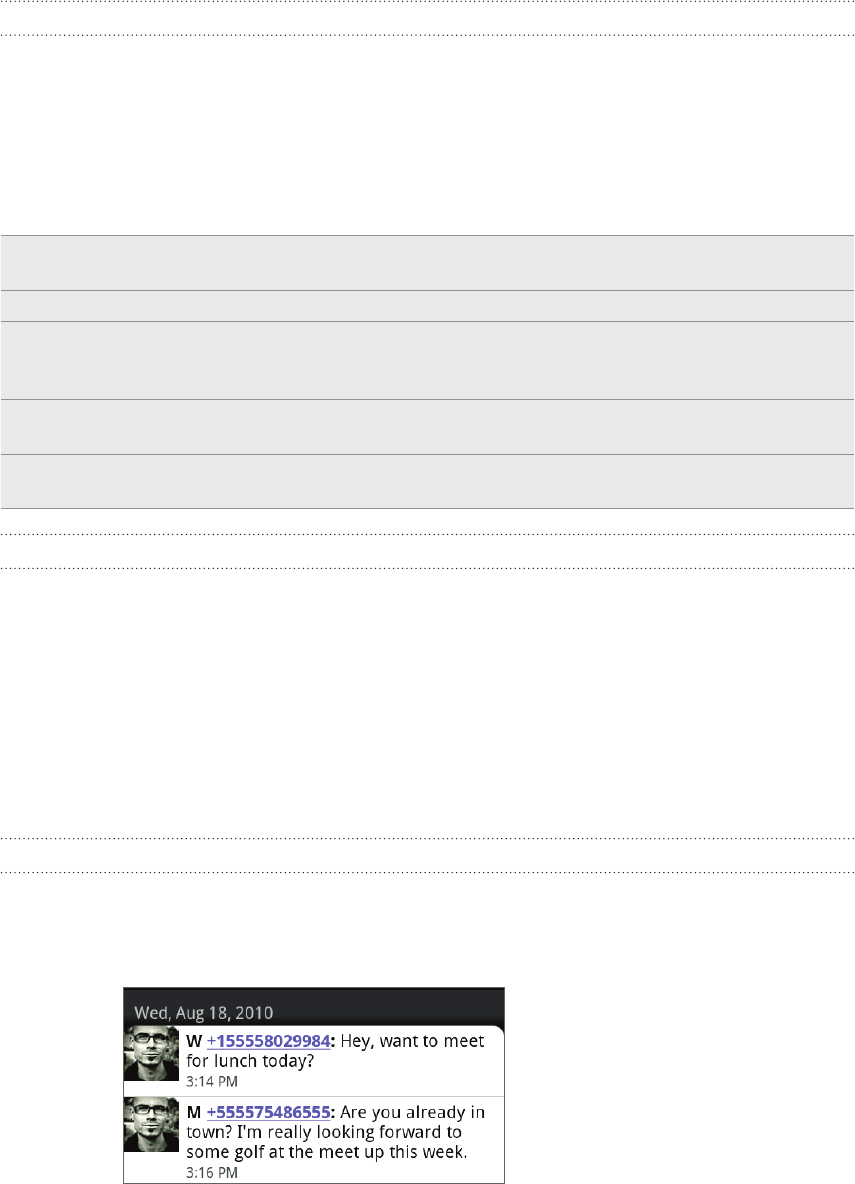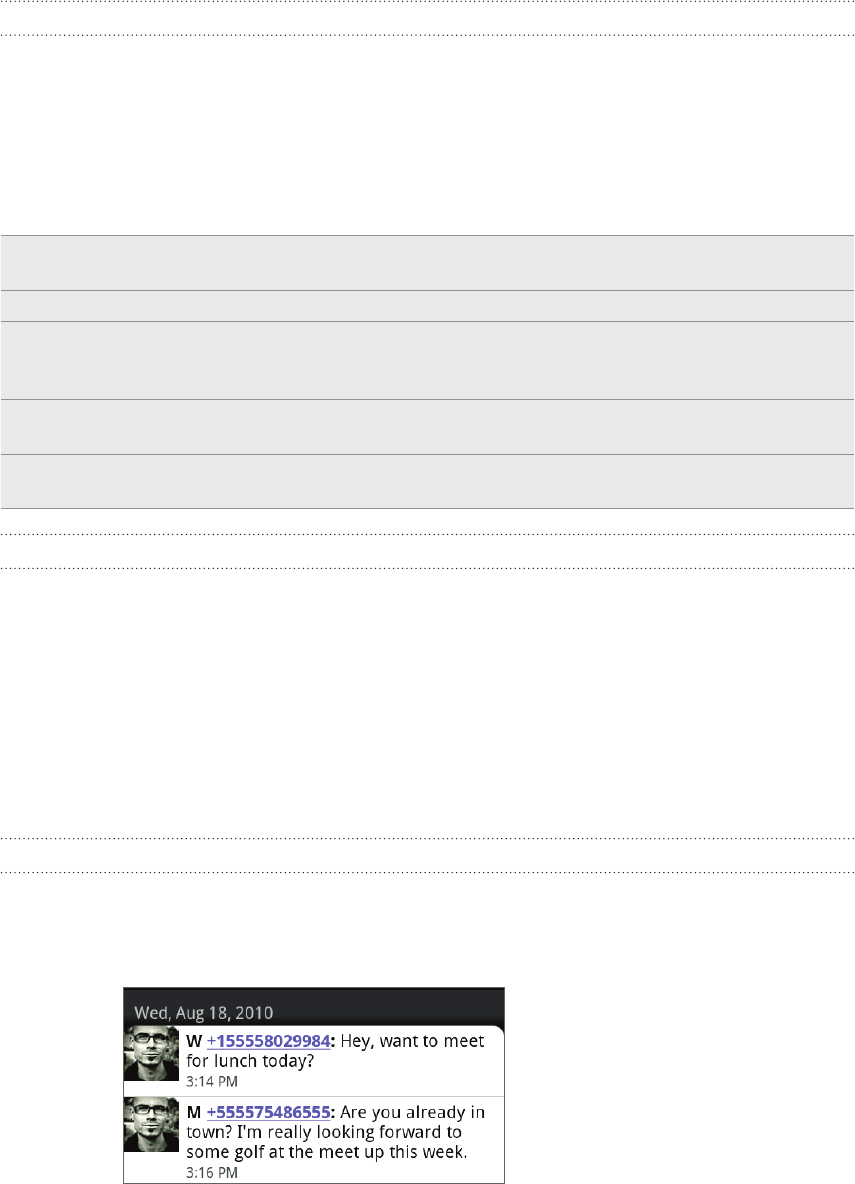
70 Messages
Viewing a message
To open and read your received messages, you can:
Press and hold the status bar, and then slide your finger down to open the
Notifications panel. Then tap the new message notification.
Open the Messages app to access and read the message.
While reading the message, you can:
Call or save a phone number
contained in the message
Tap the phone number. Then choose whether to dial the
number or add it to your contacts.
Open a link in the message Tap the link to open it in the web browser.
Send to or save an email address
contained in the message
Tap the email address. Then choose whether to send
an email, send a multimedia message, or save the email
address to your contacts.
Forward a message Press and hold the message to open the options menu,
and then tap Forward.
Check message details Press and hold the message to open the options menu,
and then tap View message details.
Replying to a message
1. On the All messages screen, tap a contact (or phone number) to display the
exchange of messages with that contact.
2.
To reply to the message, tap the text box at the bottom of the screen, then enter
your reply message.
You can also reply with a multimedia message. See “Sending a multimedia
message (MMS)” for details.
3.
Tap Send.
Replying to another phone number of the contact
When a contact has multiple phone numbers stored on your phone, you’ll see the
particular phone number used within the message. There’s also a bold letter before the
phone number to indicate the number type (for example, M stands for Mobile).
Keep in mind that your response will be sent to the phone number of the latest
message you’ve received from this contact.
If you want to change the phone number before you send out your reply, press MENU,
then tap More > Recipient phone number. Select another phone number of this
contact, and then tap OK.