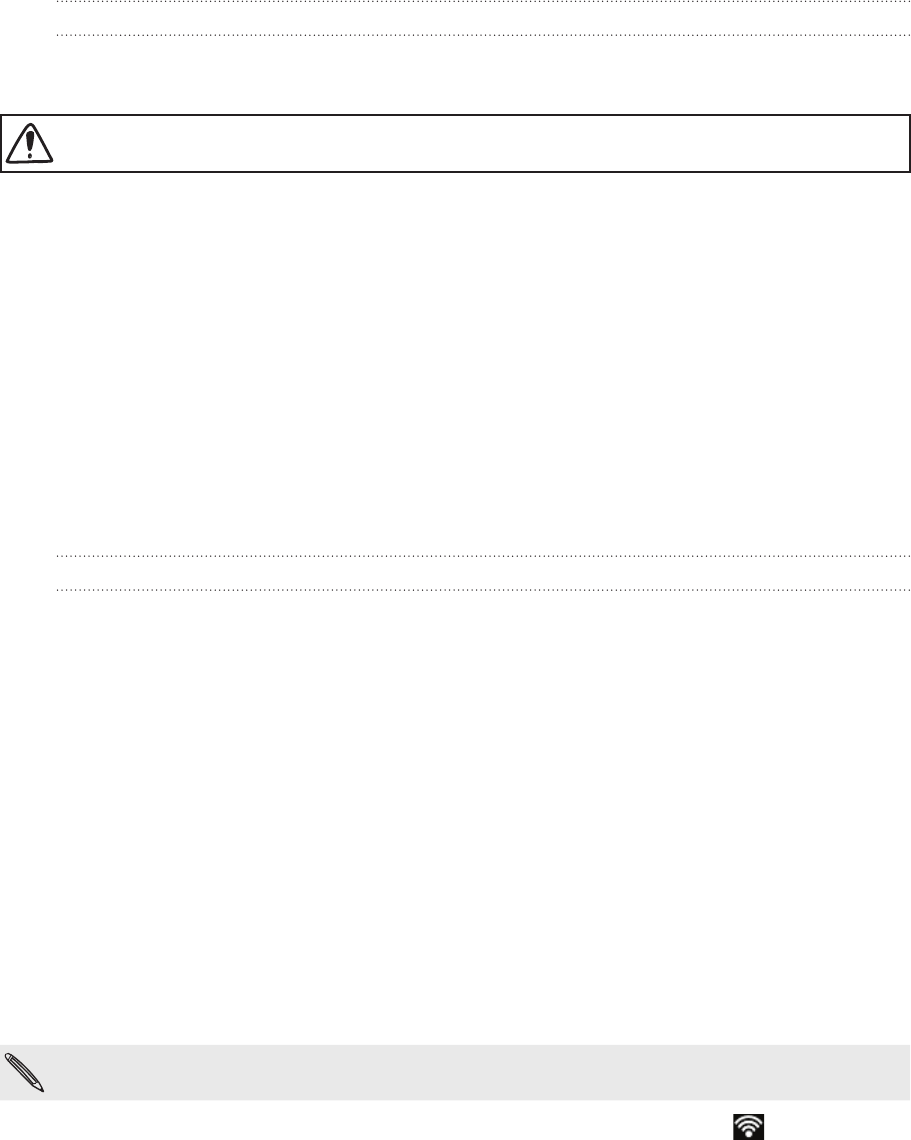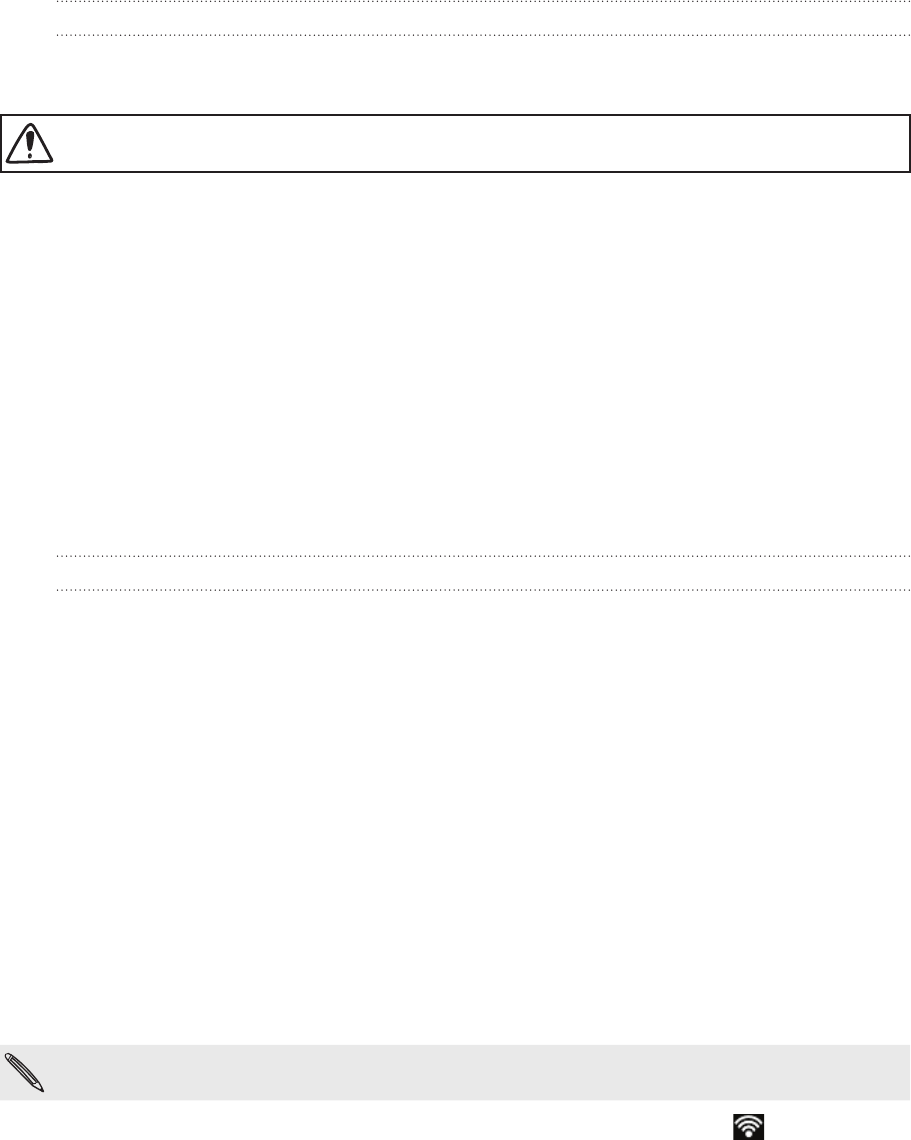
123 Internet connections
Enabling data roaming
Connect to your mobile operator’s partner networks and access data services when
you’re out of your mobile operator’s coverage area.
Using data services while roaming will be costly. Check with your mobile operator for data
roaming rates before you use data roaming.
From the Home screen, press MENU, and then tap Settings.
Tap Wireless & networks > Mobile networks, and then select the Data roaming
check box.
Select the Data roaming sound check box if you’d like your phone to play a
sound so you’ll know when it’s connecting to a roaming network.
Wi-Fi
Wi-Fi provides a fast, seamless connection at home, in the office, and in thousands
of AT&T hotspots. Using Wi-Fi is convenient and helps you save on your mobile
data usages.
Turning Wi-Fi on and connecting to a wireless network
From the Home screen, press MENU, and then tap Settings.
Tap Wireless & networks, and then select the Wi-Fi check box to turn Wi-Fi on.
The phone then scans for available wireless networks.
Tap Wi-Fi settings. The network names and security settings of detected Wi-Fi
networks are displayed in the Wi-Fi networks section.
If the wireless network you want to connect to is not in the list of detected
networks, scroll down the screen, and then tap Add Wi-Fi network. Enter the
wireless network settings, and then tap Save.
Tap the Wi-Fi network you want to connect to.
If you selected an open network, you’ll be automatically connected to the
network.
If you selected a network that is secured with WEP, enter the key and then
tap Connect.
Depending on the network type and its security settings, you may also need to enter more
information or choose a security certificate.
When your phone is connected to a wireless network, the Wi-Fi icon appears in
the status bar and tells you the approximate signal strength (number of bands that
light up).
The next time your phone connects to a previously accessed secured wireless network,
you won’t be asked to enter the key or other security information again, unless you
reset your phone to its factory default settings.
1.
2.
1.
2.
3.
4.
5.