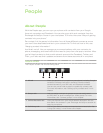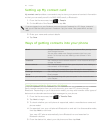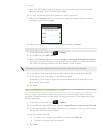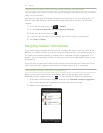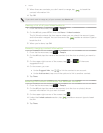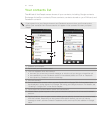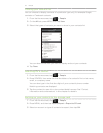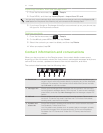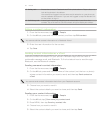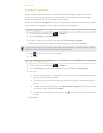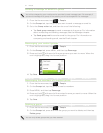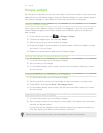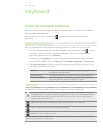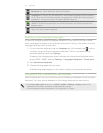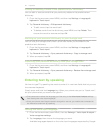55 People
5 Gallery tab Shows the contact’s Facebook and Flickr photo albums. Tap an album to
look at the photos in the album.
You need to be logged in to the same social networks on your phone to
see the updates and events. If you are not logged in, tap the relevant link
on the screen to sign in.
6 Call history tab
Lists all your incoming, outgoing, and missed calls to and from the
contact. Tap a list item to call the contact using the displayed number.
Editing a contact’s information
From the Home screen, tap > People.
On the All tab, press and hold the contact, and then tap Edit contact.
You cannot edit the contact information of a Facebook friend.
3. Enter the new information for the contact.
4.
Tap Save.
Sending contact information as a vCard
Share the contact information on your phone in different ways such as a text or
multimedia message, email, and Bluetooth. To find out about how to send through
Bluetooth, see the Bluetooth chapter.
Sending someone’s contact information
From the Home screen, tap > People.
On the All tab, press and hold the name of the contact (not the icon or photo)
whose contact information you want to send, and then tap Send contact as
vCard.
You cannot send contact information that’s from your Facebook account.
3. Choose how you want to send it.
4.
Select the contact details you want to share, and then tap Send.
Sending your contact information
From the Home screen, tap > People.
On the All tab, tap [Your name] My contact card.
Press MENU, then tap Send my contact info.
Choose how you want to send it.
5.
Select the contact details you want to share, and then tap Send.
1.
2.
1.
2.
1.
2.
3.
4.