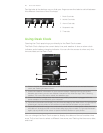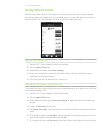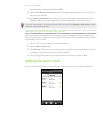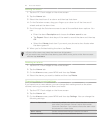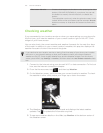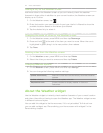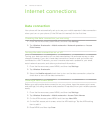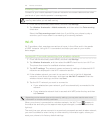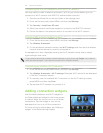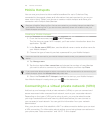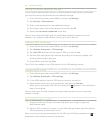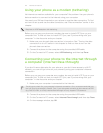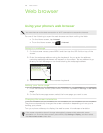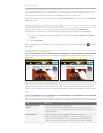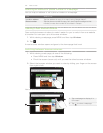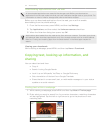124 Internet connections
Connecting to a Wi-Fi network with EAP-TLS security
You may need to install a network certificate (*.p12) to your phone before you can
connect to a Wi-Fi network with EAP-TLS authentication protocol.
Save the certificate file to the root folder of the storage card.
From the Home screen, press MENU, and then tap Settings.
Tap Security > Install from SD card.
Select the network certificate needed to connect to the EAP-TLS network.
Follow the steps in the previous section to connect to the Wi-Fi network.
Checking the wireless network status
From the Home screen, press MENU, and then tap Settings.
Tap Wireless & networks.
On the Wireless & networks screen, tap Wi-Fi settings, and then tap the wireless
network that the phone is currently connected to.
A message box is then displayed showing the Wi-Fi network name, status, speed,
signal strength, and more.
If you want to remove the wireless network settings on your phone, tap Forget. You’ll need to
enter the settings again if you want to connect to this wireless network.
Connecting to another Wi-Fi network
From the Home screen, press MENU, and then tap Settings.
Tap Wireless & networks > Wi-Fi settings. Detected Wi-Fi networks are displayed
in the Wi-Fi networks section.
To manually scan for available Wi-Fi networks, on the Wi-Fi settings screen,
press MENU and then tap Scan.
Tap another Wi-Fi network to connect to it.
Adding connection widgets
Add the Mobile Network and Wi-Fi widgets or
the Data dashboard widget to the Home screen
to make it faster for you to turn on or off these
connections. Tap the widget or icon on the
dashboard to turn on or off the connection.
To find out how to add widgets, see “Adding a
widget” in the Personalizing chapter.
1.
2.
3.
4.
5.
1.
2.
3.
1.
2.
3.
4.