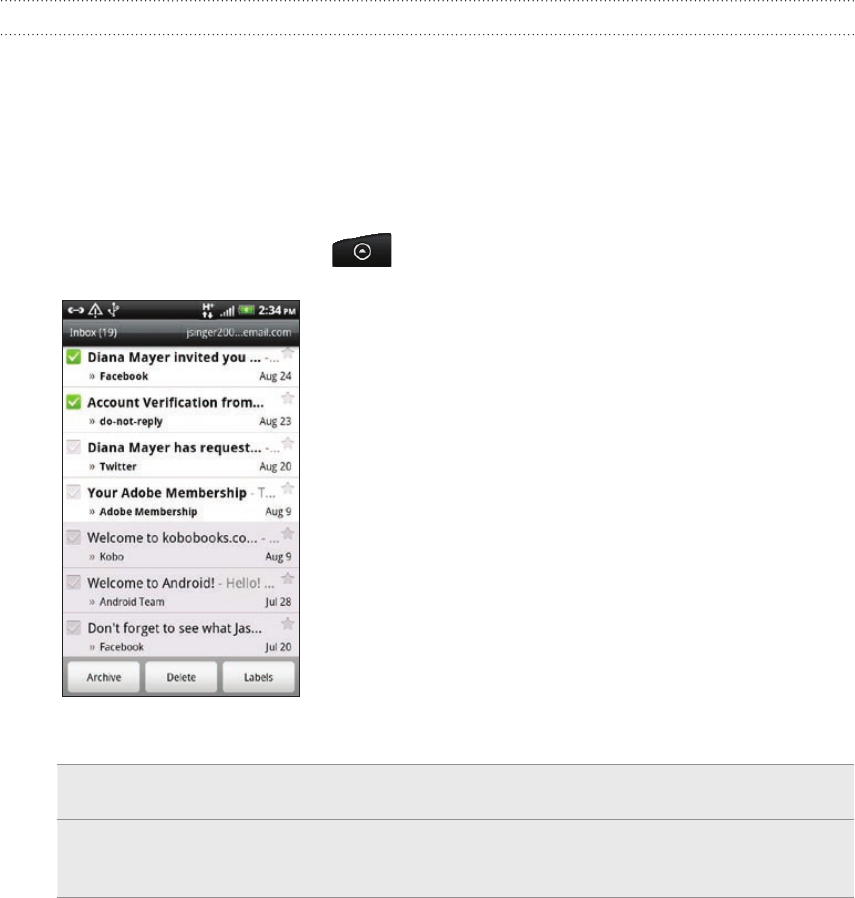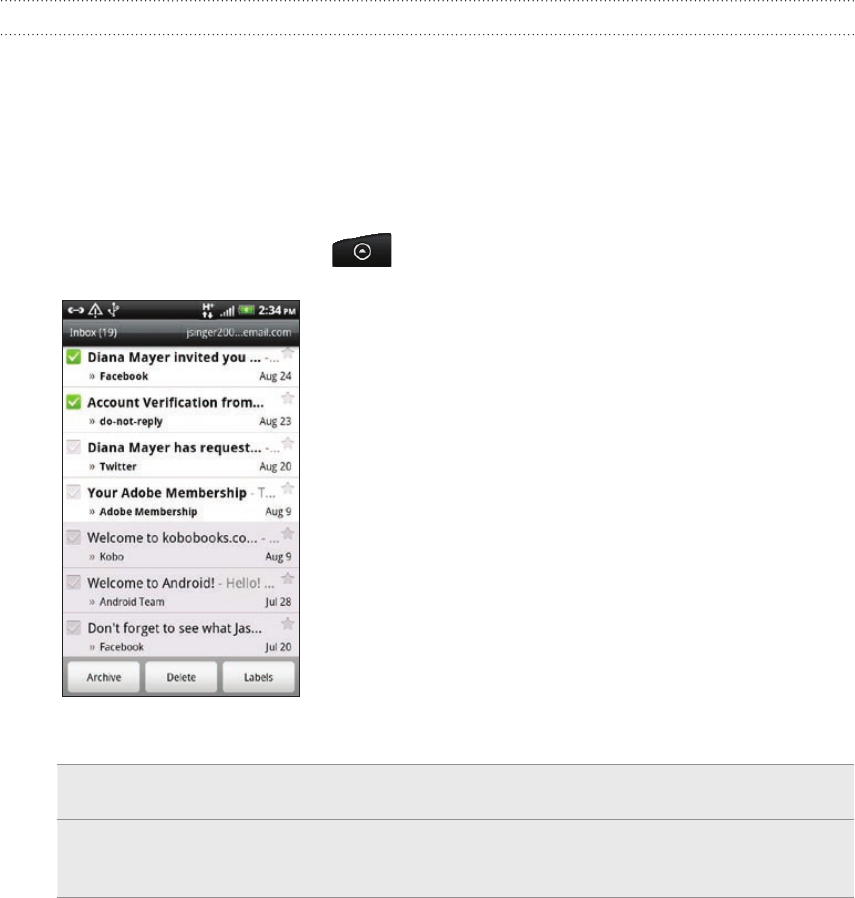
93 Email
Email
Using Gmail
Gmail is Google’s web-based email service. When you first set up your phone, make
sure you sign into your Google Account so you can send and receive Gmail messages.
If you didn’t do so, go to the Accounts & sync setting to sign in.
You can also set up more than one Google Account on your phone, and then switch
between accounts in Gmail. To find out how to set up several Google Accounts, see
“Adding more Google Accounts” in the Accounts and sync chapter.
Viewing your Gmail Inbox
The Inbox conversations list is your default Gmail view. All your received emails are
delivered to your Inbox.
Gmail groups each message you send with all the responses you receive. This
conversation list continues to grow as new replies arrive, so you can always see your
messages in context. A new message or a change to the subject of a current message
will begin a new conversation.
1.
From the Home screen, tap > Gmail.
Your inbox appears.
2. Do any of the following:
View more email
messages
If the Inbox is full, swipe your finger up the screen to view more
messages and conversations.
Read a new email
message
Tap the unread message or the conversation with an unread
message (just arrived items display in bold). For more
information, see “Reading your messages.”