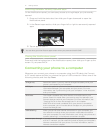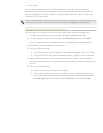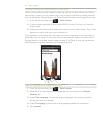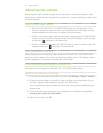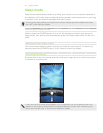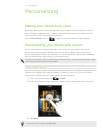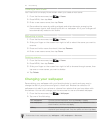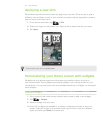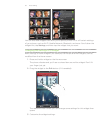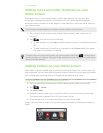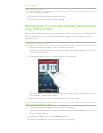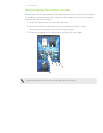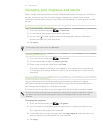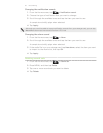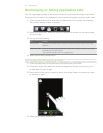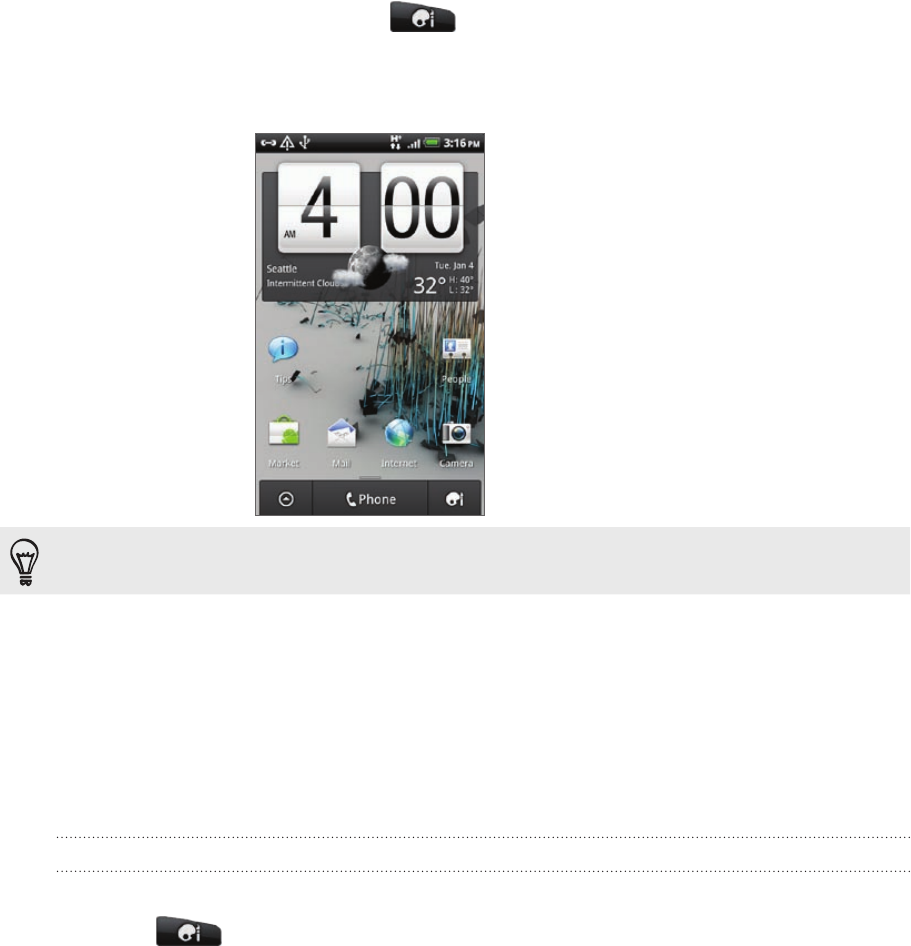
29 Personalizing
Applying a new skin
Personalize beyond the Home screen by applying a new skin. Skins are set to give a
different look and feel to most of your phone’s onscreen buttons, application screens,
option menus, and other items.
From the Home screen, tap > Skin.
Slide your finger on the screen from right to left to select the skin you want.
3.
Tap Apply.
To download more skins, tap Get more.
Personalizing your Home screen with widgets
Widgets put at-a-glance important information and media content up front on
your Home screen. Some widgets are already added to your Home screen for your
convenience. You can add more from the available selections of widgets, or download
more widgets.
Adding a widget
Go to a part of the Home screen where there’s space to add a new widget.
Tap > Widget.
Select a widget that you want.
Most HTC widgets are available in a variety of designs and sizes to suit your
needs. Slide your finger on the screen from right to left to view the different
styles, and then tap Select to choose one.
1.
2.
1.
2.
3.
4.