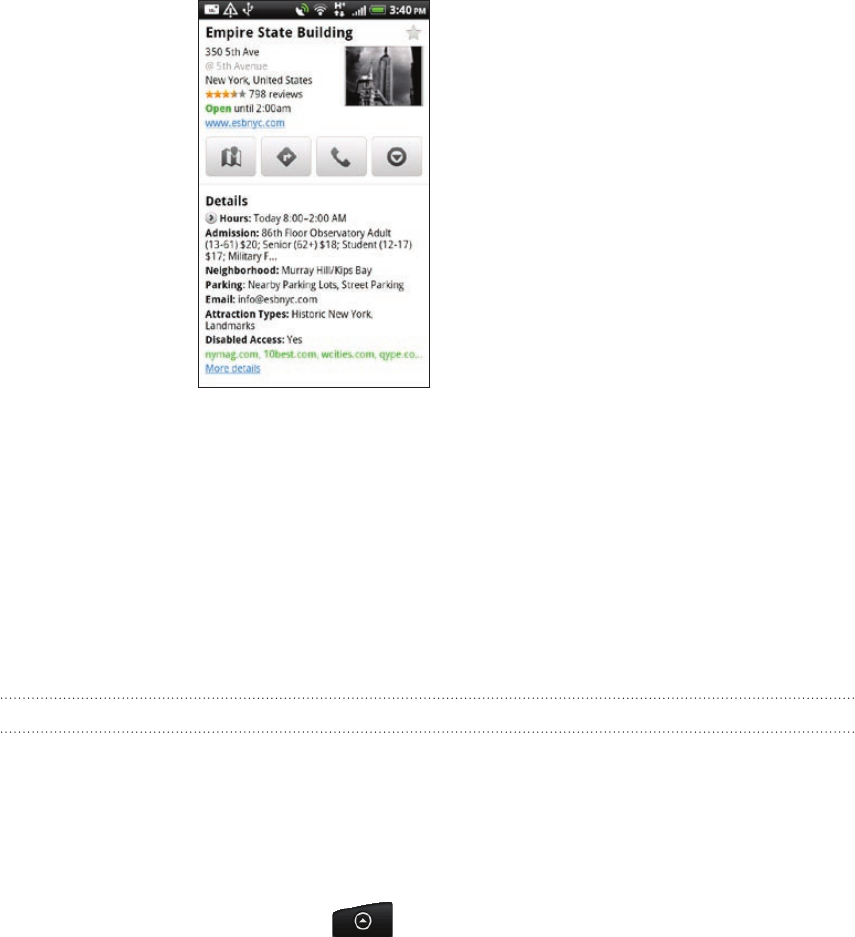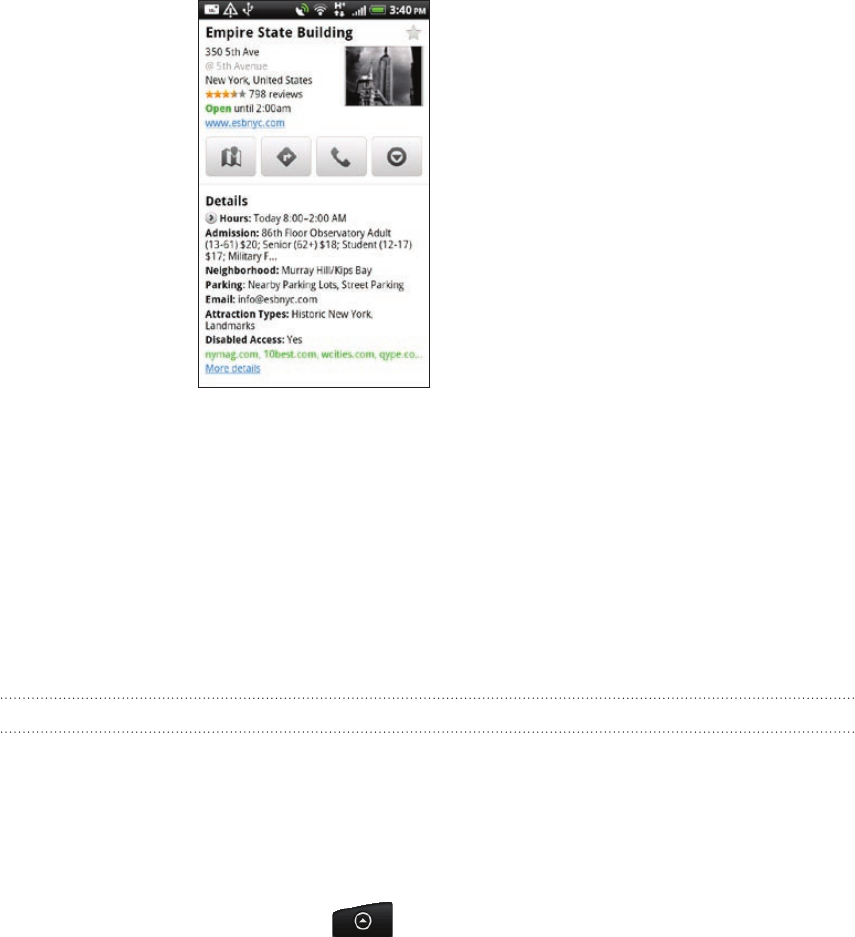
166 Maps and location
6. Do any of the following:
Tap the onscreen buttons to view the location on a map, get directions, view
the location in Street View, if available, and more.
Swipe left or right across the screen to view the information for the next or
previous search result.
Clearing the map
After you’ve search on a map, you can clear away the various markers drawn on it by
pressing MENU, and then tapping More > Clear Map.
Searching for a place of interest near you
Use Places to find places of interest near your current location. Places uses Google
Maps to search common places that you would want to find, such as the nearest gas
station or ATM kiosk.
Before you use Places, you need to enable location sources. See “Turning on location
services” in this chapter to learn how.
From the Home screen, tap > Places.
Tap the place you want to search.
Do any of the following:
When one or two places of interest are found, the search results are displayed
as markers on the map. You can tap the marker, and then tap the balloon to
view more information about the place.
When several places are found, the search results display in a list. Tap a
place to show its location on a map, and then tap its balloon to view more
information about the place.
See “Searching for a location” in this chapter to learn what you can do on the
location information screen.
1.
2.
3.