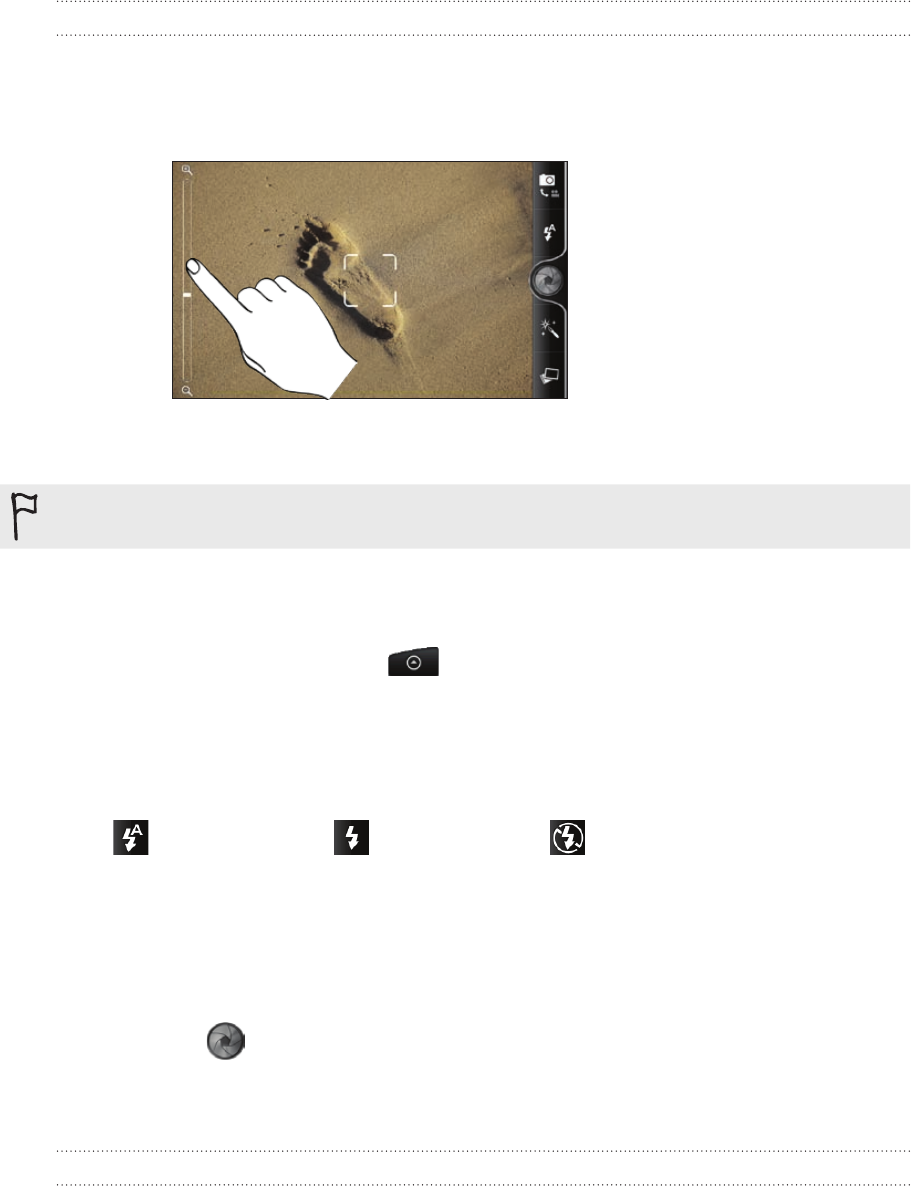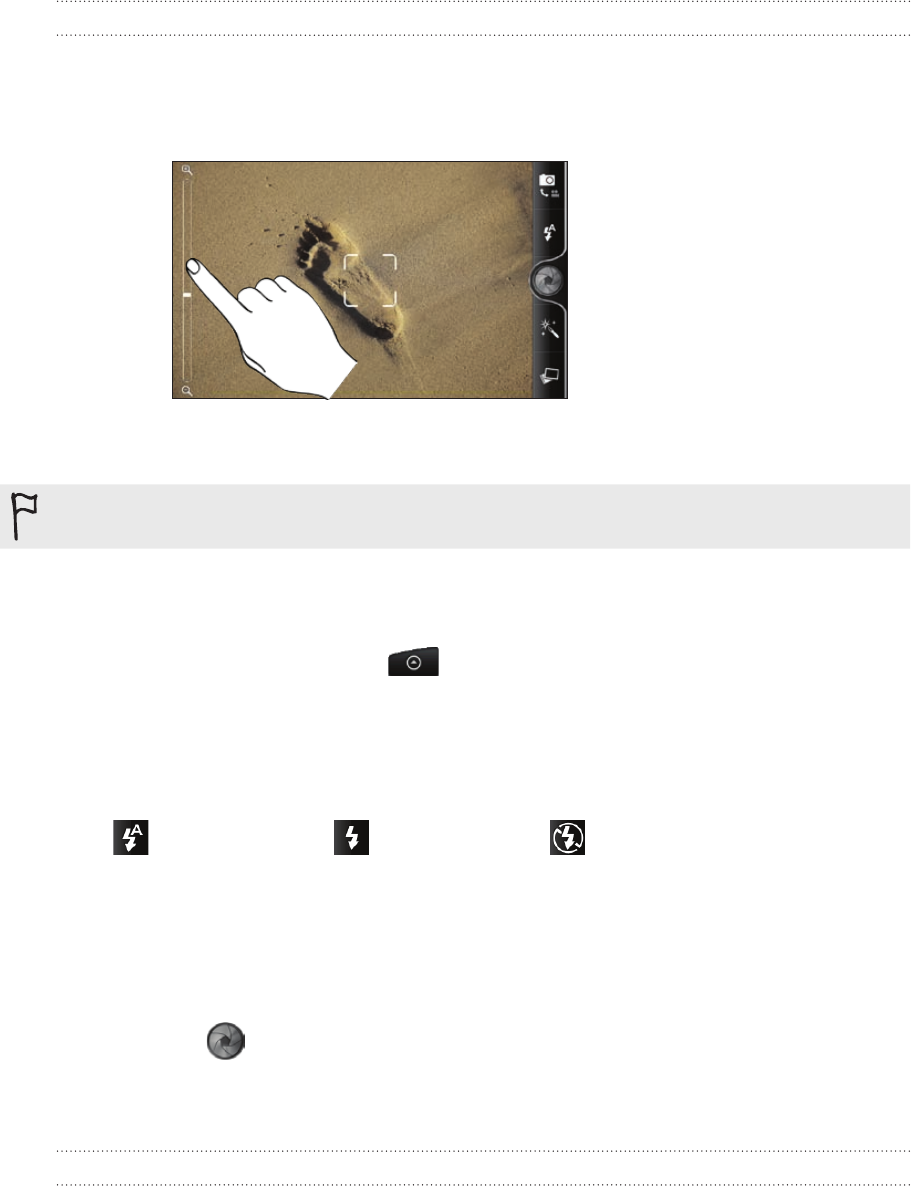
141 Camera
Zooming
Before taking a photo or video, you can first use the onscreen zoom bar to zoom in or
out of your subject.
Simply slide your finger across the zoom bar to zoom in or out.
When you’re recording video, the zoom bar is always shown onscreen. You can freely
zoom in or out while recording.
If you choose 720p HD resolution for video recording, there’s no zooming available.
Taking a photo
1. From the Home screen, tap > Camera.
2.
Before taking the photo, you can zoom in or out first on your subject. To find out
how, see “Zooming”.
3.
Tap the Flash button repeatedly to choose a flash mode depending on your
lighting conditions.
Auto flash Flash on Flash off
4.
Choose the resolution and other camera settings you want to use. See
“Changing camera settings” for details.
5.
You can choose an effect to apply to your photo. See “Adding effects” for
details.
6.
Point the camera and focus on your subject. See “Auto focusing” for details.
Then tap to take the photo.
7.
Choose what you want to do with the photo you’ve just taken. See “After
capturing“ for details.
Auto focusing
Whenever you point the camera at a different subject or location, it shows the auto
focus indicator at the center of the Viewfinder screen.
Let the camera auto focus on the center of the screen. Or you can tap another area on
the screen that you want to focus on.