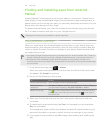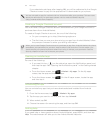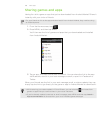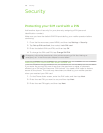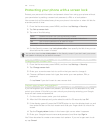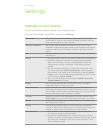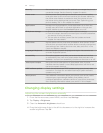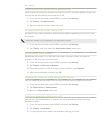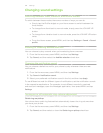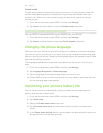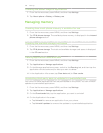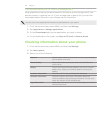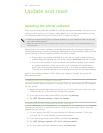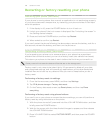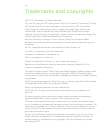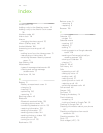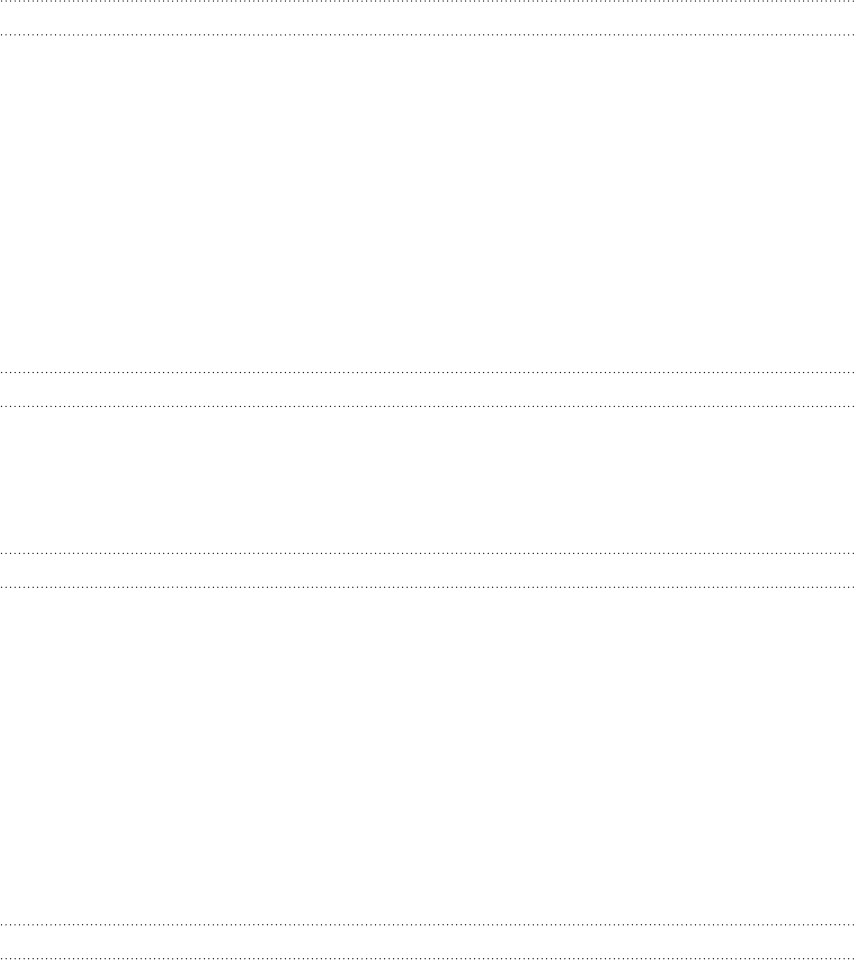
194 Settings
Changing sound settings
Switching between silent, vibration, and normal modes
To switch between these modes, there are a number of ways you can do:
Simply tap the Profile widget on your Home screen to switch between the
three modes.
To change from silent back to normal mode, simply press the VOLUME UP
button.
To change from vibration back to normal mode, press the VOLUME UP button
twice.
From the Home screen, press MENU, and then tap Settings > Sound > Sound
profile.
Enabling or disabling audible selection
You can choose to play a sound when you’re selecting items onscreen.
From the Home screen, press MENU, and then tap Settings.
Tap Sound, and then select the Audible selection check box.
Choosing the notification sound
You can choose a default sound for your phone to play whenever there are new
notifications.
From the Home screen, press MENU, and then tap Settings.
Tap Sound > Notification sound.
Select your preferred notification sound in the list, and then tap Apply.
To use different sounds for different types of notifications, set the notification sounds
in the respective applications. For example, to set different sounds for received
and sent text messages, open the Messages application, then press MENU and tap
Settings.
Turning on or off automatic ring volume adjustment
Quiet ring on pickup
Your phone has a quiet ring feature that automatically lowers the ring volume when
you move your phone.
From the Home screen, press MENU, and then tap Settings.
Tap Sound, and then select or clear the Quiet ring on pickup check box.
1.
2.
1.
2.
3.
1.
2.