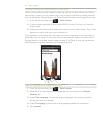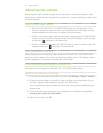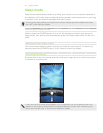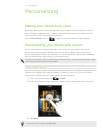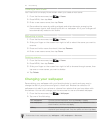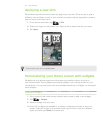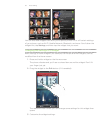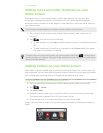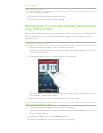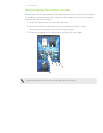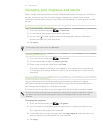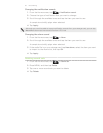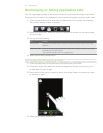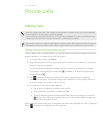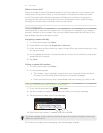31 Personalizing
Adding icons and other shortcuts on your
Home screen
Place app icons on your Home screen to open apps quicker. You can also add
shortcuts to settings and specific information such as a bookmarked webpage,
someone’s phone number, a music playlist, route directions, and many other items, to
your Home screen.
The shortcuts available depend on the apps that are installed on your phone.
Go to a part of the Home screen where there’s space to add a new icon or
shortcut.
Tap , then do one of the following:
To add an app icon, tap App and then select one from the Add app shortcut
list.
To add a shortcut to a setting or information, tap Shortcut and then select
the type of information or setting.
To add an app icon on the Home screen, you can also press HOME, tap , and then press
and hold an app icon. Without lifting your finger, drag the icon to an empty area on the Home
screen, and then release it.
Adding folders on your Home screen
Use folders to group related apps and other shortcuts to keep your Home screen tidy
and organized. You can also add information folders that show up-to-date information
such as Bluetooth received files, your Facebook phonebook, and more.
Creating a new folder and adding items to it
Go to a part of the Home screen where there’s space to add a new folder.
Tap > Folder.
Tap New Folder.
Press and hold an app icon or a shortcut that you want to move to the folder.
The phone then vibrates. Don’t lift your finger just yet.
Drag the app icon or shortcut and drop it on top of the folder.
Simply tap the folder to open it so you can access the apps and shortcuts inside the
folder.
1.
2.
1.
2.
3.
4.
5.