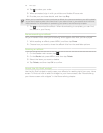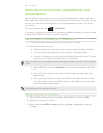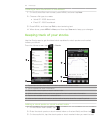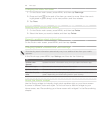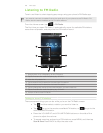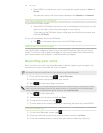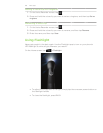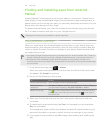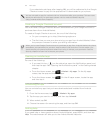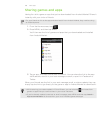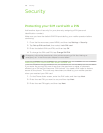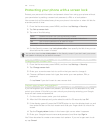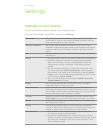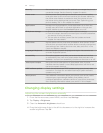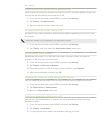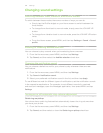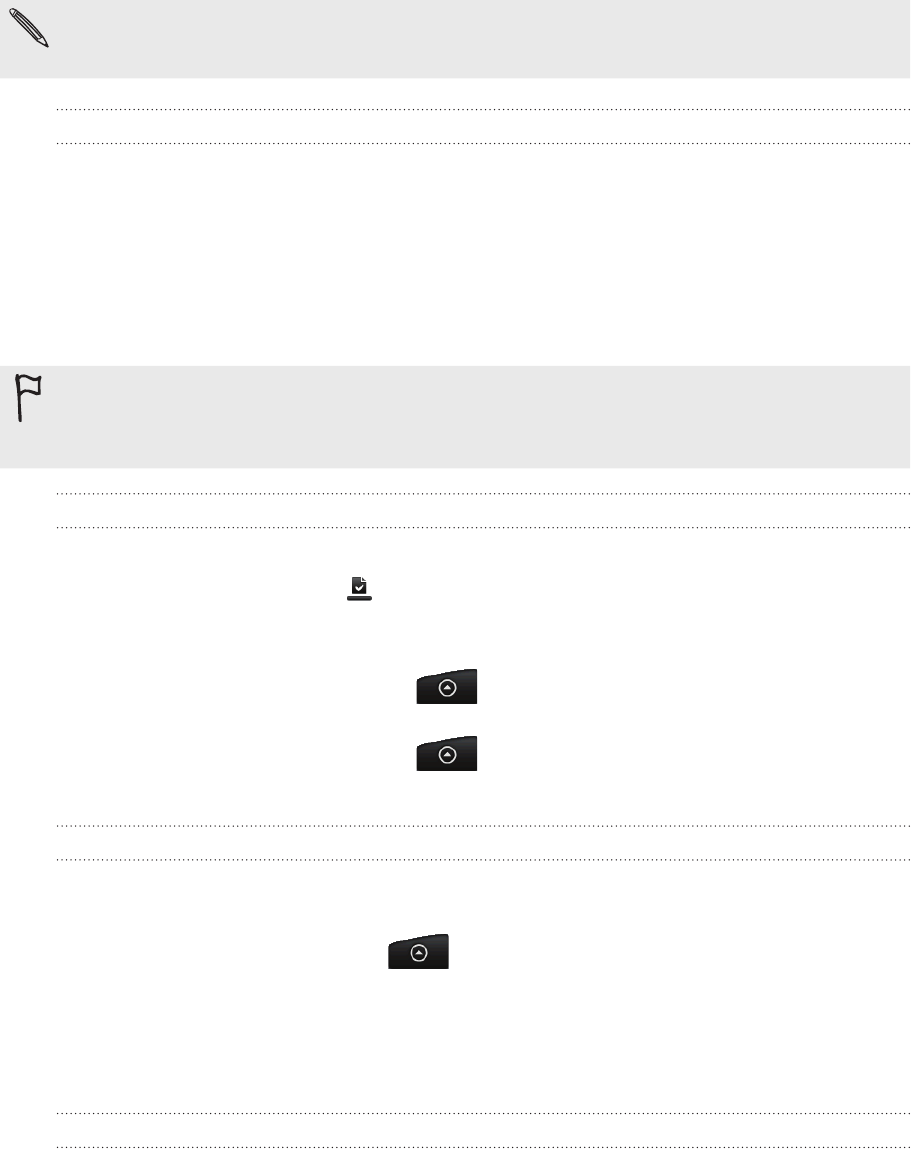
187 More apps
If you selected a paid app, after tapping OK, you will be redirected to the Google
Checkout screen to pay for the app before it’s downloaded to your phone.
You can uninstall an app for a refund within a limited time after your purchase. To know more
about the refund policy for paid apps, please visit the Android Market Help site
(http://market.android.com/support).
Creating a Google Checkout account
You must have a Google Checkout account associated with your Google Account to
purchase items from Android Market.
To create a Google Checkout account, do one of the following:
On your computer, go to http://checkout.google.com.
The first time you use your phone to buy an app from Android Market, follow
the prompts onscreen to enter your billing information.
When you’ve used Google Checkout once to purchase an app from Android Market, the phone
remembers your password, so you don’t need to enter it the next time. For this reason, you
should secure your phone to prevent others from using it without your permission. See the
Security chapter to learn how to secure your phone.
Opening an installed app
Do one of the following:
If you see this icon ( ) on the status bar, open the Notifications panel, and
then tap the app. See “Opening the Notifications panel” in the Getting started
chapter.
From the Home screen, tap > Market > My apps. On the My apps
screen, tap the app and then tap Open.
From the Home screen, tap . On the All apps screen, locate the app,
and then tap it.
Uninstalling an app
You can uninstall any app that you have downloaded and installed from Android
Market.
From the Home screen, tap > Market > My apps.
Tap the app you want to uninstall, and then tap Uninstall.
When asked, tap OK.
Choose the reason for removing the app, and then tap OK.
Getting help
If you need help or have questions about Android Market, press MENU, and then tap
Help. The web browser will take you to the Android Market Help site.
1.
2.
3.
4.