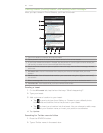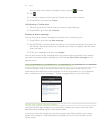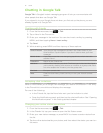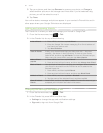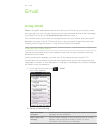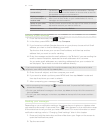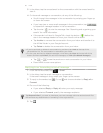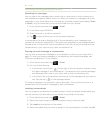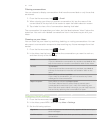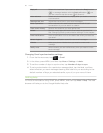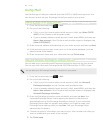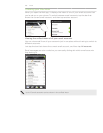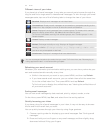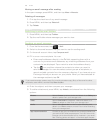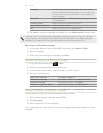97 Email
Filtering conversations
You can choose to display conversations that have the same label or only those that
are starred.
1.
From the Home screen, tap > Gmail.
2.
When viewing your Inbox or another conversation list, tap the name of the
current label at the top left of the screen to open the labels selection screen.
3.
Tap a label to view a list of conversations bearing that label.
The conversation list resembles your Inbox, but the label replaces “Inbox” below the
status bar. You work with labeled conversations lists in the same way as with your
Inbox.
Cleaning up your Inbox
You can clean up your Inbox by archiving, deleting, or muting conversations. You can
also report a conversation as spam to stop receiving any future messages from that
sender.
1.
From the Home screen, tap > Gmail.
2.
In the Inbox, tap the box ( ) before the conversations you want to work on,
and then do any of the following:
Delete Tap Delete.
If you’ve deleted the conversation by accident, tap Undo at the
top of the screen to move the conversation back to the Inbox.
Archive Tap Archive.
If you’ve archived the conversation by accident, tap Undo at
the top of the screen to move the conversation back to the
Inbox.
Mute Press MENU, and then tap Mute.
If you ‘mute’ a conversation, you will not receive any future
messages for that conversation.
Report as spam Press MENU, and then tap Report spam.
The Gmail webmail service works hard to prevent spam
(unwanted and unsolicited “junk” mail) from reaching your
Inbox. But when spam makes it through, you can help improve
the service by reporting the conversation as spam.
Changing Gmail settings
1. From the Home screen, tap > Gmail.
2.
In the Inbox, press MENU and then tap More > Settings.
3.
Set the following options:
Signature Enter a signature that automatically appears at the end of your
email messages.
Confirm actions Show a confirmation box when you archive, delete or send a
conversation.