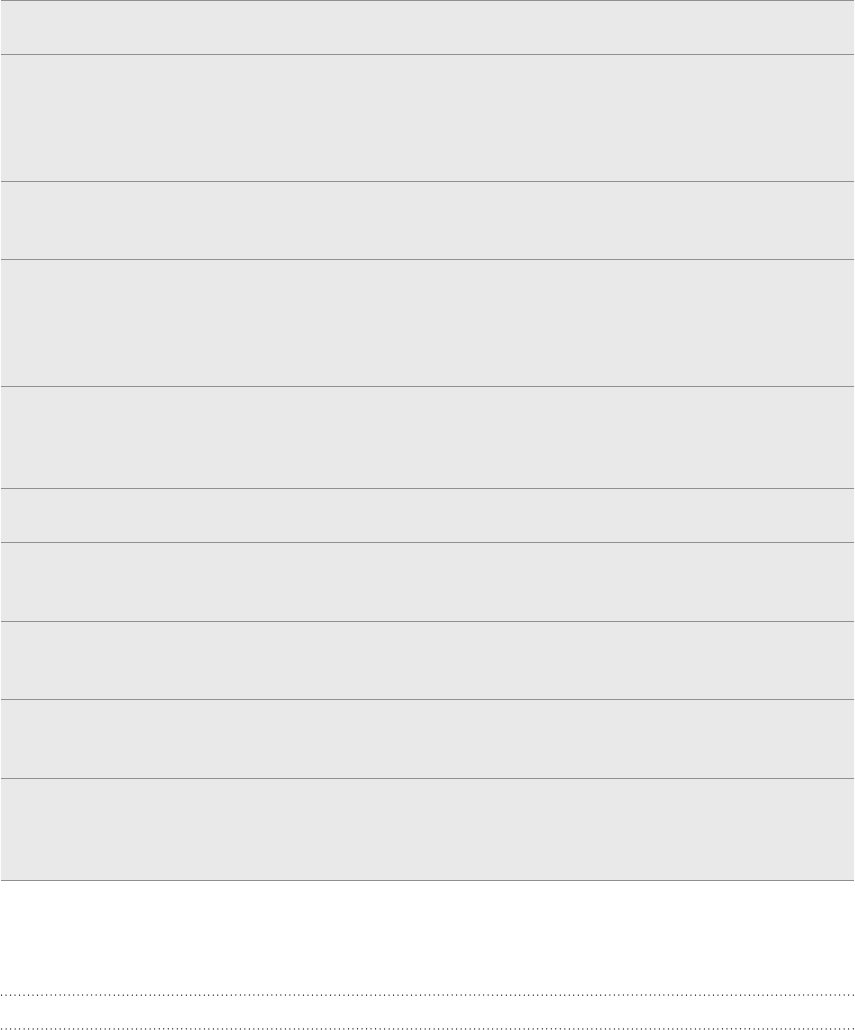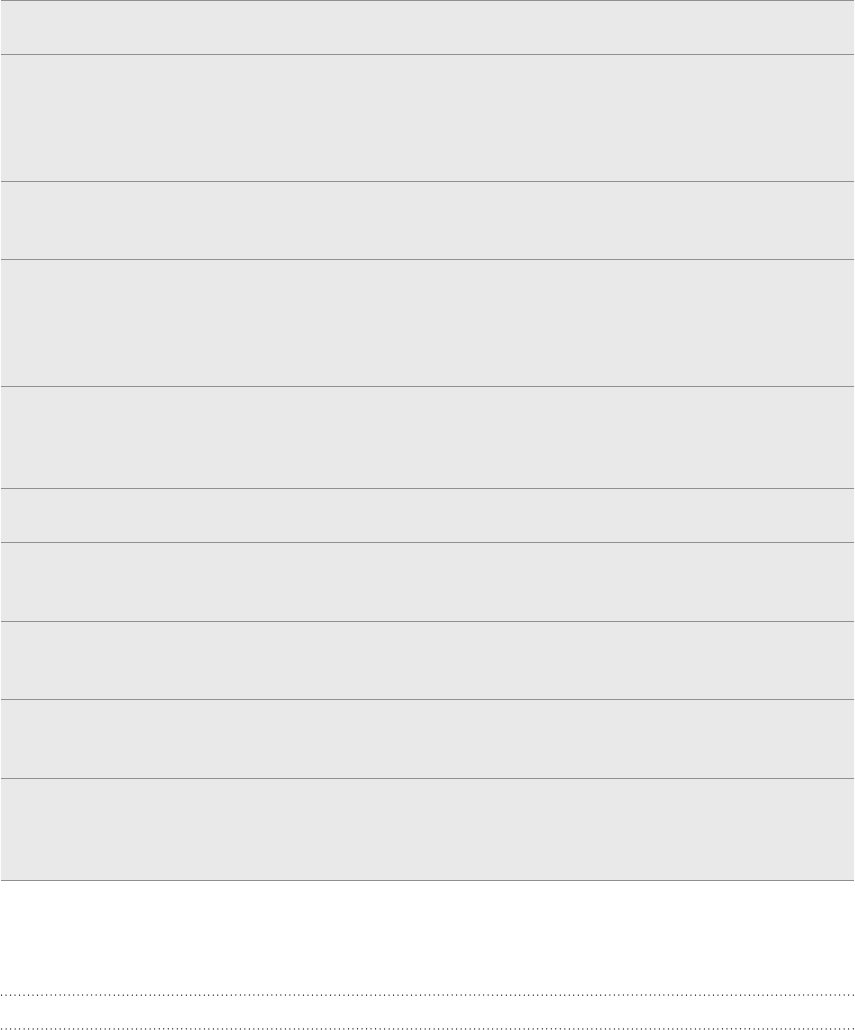
192 Settings
Security Set a screen lock, enable the SIM card lock, or manage the phone’s
credential storage. See the Security chapter for details.
Power saver Set the power saving settings to use when your phone’s battery
level goes down to the minimum level that you choose. Make sure
the power saver feature is enabled so that your phone will use
the power saving settings that you’ve set. See “Optimizing your
phone’s battery life” in this chapter for details.
Applications Manage running applications, move applications to or from the
storage card, and install or uninstall applications. You can also
choose whether to turn the Fast boot feature on or off.
SD & phone storage Check the available storage card and phone memory.
From this screen, be sure to unmount your microSD card before
you remove it from your phone.
You can also do a factory reset. See the Update and reset
chapter for more details.
Date & time Set the date and time, time zone, and date or time format. To turn
off auto time synchronization and be able to manually change time
zone settings, see “Setting the time zone, date, and time” in the
Clock and Weather chapter.
Language & keyboard Set the operating system language and region. You can also set
onscreen keyboard options.
Accessibility This option appears only after you’ve downloaded and installed
an accessibility tool, such as a screen reader that provides voice
feedback. You can turn accessibility functions or services on or off.
Voice input & output Set up the voice input options of your phone. Also, if you’ve
installed a text-to-speech (voice data) application, use this to set
the text-to-speech settings.
AT&T software update Check for and download AT&T updates using your phone’s data
connection. Or check for and download major system software
updates using Wi-Fi.
About phone View different information about your phone, such as the mobile
network type, signal strength, battery level, battery use of
individual applications, software version of your phone, and more.
See “Checking information about your phone” in this chapter.
Changing display settings
Adjusting the screen brightness manually
From the Home screen, press MENU, and then tap Settings.
Tap Display > Brightness.
Clear the Automatic brightness check box.
Drag the brightness slider to the left to decrease or to the right to increase the
screen brightness. Tap OK.
1.
2.
3.
4.