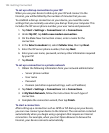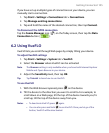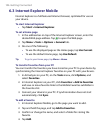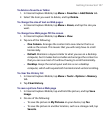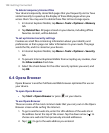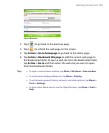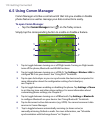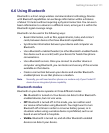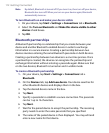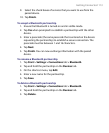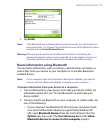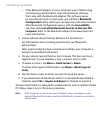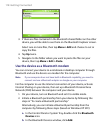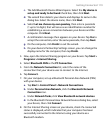112 Getting Connected
Note By default, Bluetooth is turned off. If you turn it on, then turn off your device,
Bluetooth also turns off. When you turn on your device again, Bluetooth
automatically turns on.
To turn Bluetooth on and make your device visible
1. On your device, tap Start > Settings > Connections tab > Bluetooth.
2. Select the Turn on Bluetooth and Make this device visible to other
devices check boxes.
3. Tap OK.
Bluetooth partnerships
A Bluetooth partnership is a relationship that you create between your
device and another Bluetooth-enabled device in order to exchange
information in a secure manner. Creating a partnership between two
devices involves entering the same Bluetooth passcode on both devices.
Creating a partnership between two devices is a one-time process. Once
a partnership is created, the devices can recognize the partnership and
exchange information without entering a passcode again. Make sure that
on the two devices, Bluetooth is turned on and in visible mode.
To create a Bluetooth partnership
1. On your device, tap Start > Settings > Connections tab >
Bluetooth.
2. On the Devices tab, tap Add new device. Your device searches for
other Bluetooth devices and displays them in the box.
3. Tap the desired device name in the box.
4. Tap Next.
5. Specify a passcode to establish a secure connection. The passcode
can be 1 up to 16 characters.
6. Tap Next.
7. Wait for the paired device to accept the partnership. The receiving
party needs to enter the same passcode that you specified.
8. The name of the paired device is then displayed. You may edit and
enter a new name for that device.