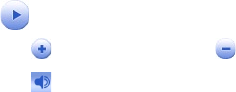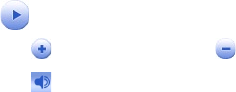
Exchanging Messages and Using Outlook 155
To play back a voice recording
1. On the Voice Recorder screen, select the voice recording you want to
play back.
2. Tap . You can also double-tap the voice recording to play it back.
Notes • Tap to increase the volume; Tap to decrease the volume.
• Tap to toggle between muting and unmuting the volume.
To send the voice recording via MMS
1. On the Voice Recorder screen, select the voice recording you want to
send via MMS.
2. Tap Menu > Send via MMS. This automatically opens the MMS
program with the voice recording automatically inserted as the audio
file for the MMS message.
See “MMS Messages” in this chapter to learn how to compose and send
MMS messages.
To send the voice recording via e-mail
1. On the Voice Recorder screen, select the voice recording you want to
send via e-mail.
2. Tap Menu > Send > Outlook E-mail. This automatically opens the
Outlook E-mail with the voice recording automatically inserted as an
attachment for the e-mail.
See “Send and receive messages” in this chapter to learn how to compose
and send e-mails.
To beam the voice recording
1. On the Voice Recorder screen, select the voice recording(s) you want
to beam.
2. Tap Menu > Beam File.
3. Tap the device you want to send the voice recording(s) to.
4. On the other device, accept the file transfer to receive the file.