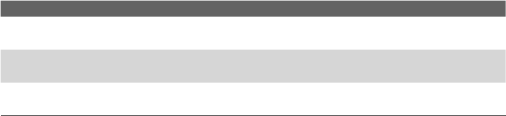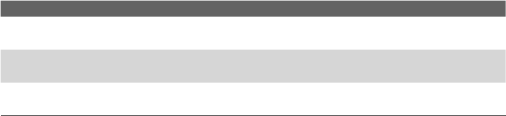
synchronizing with multiple computers, the items that you synchronize
will appear on all of the computers with which they are synchronized. For
example, if you have set up synchronization with two PCs (PC1 and PC2),
which have different items, and you synchronize Contacts and Calendar on
your device with both computers, the result is as follows:
Location New state
PC1
All Outlook contacts and calendar appointments that were on PC2
are now also on PC1.
PC2
All Outlook contacts and calendar appointments that were on PC1
are now also on PC2.
Pocket PC
Phone
All Outlook contacts and calendar appointments from both PC1
and PC2 are on your device.
Note Outlook e-mail can be synchronized with only one computer.
To change which information is synchronized
ActiveSync synchronizes a limited amount of information by default to save
storage space on your device. You can change the amount of information
that is synchronized by performing the following steps.
Note Before changing synchronization settings on your device, disconnect it from
your PC.
1. In ActiveSync on your device, tap Menu > Options.
2. Do one or both of the following:
• Select the check box for any items you want to synchronize. If you
cannot select a check box, you might have to clear the check box
for the same information type elsewhere in the list.
• Clear the check box for any items you want to stop synchronizing.
• To stop synchronizing with one PC completely, tap the PC and tap
Delete.
Note To change available synchronization settings, select the type of information
and tap Settings.
Synchronizing Information and Setting Up E-mail Security 71