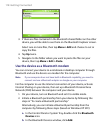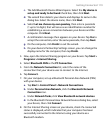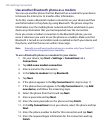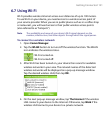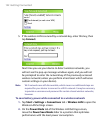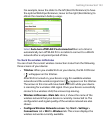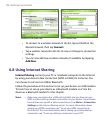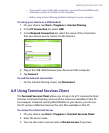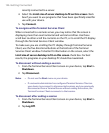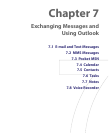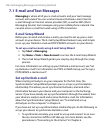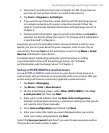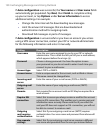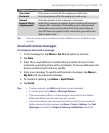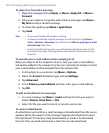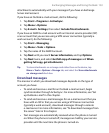126 Getting Connected
recently connected to a server.
4. Select the Limit size of server desktop to fit on this screen check
box if you want to use programs that have been specifically sized for
use with your device.
5. Tap Connect.
To navigate within Terminal Services Client
When connected to a remote server, you may notice that the screen is
displaying more than one horizontal and vertical scroll bar. Use these
scroll bars to either scroll the contents on the PC, or to scroll the PC display
through the Terminal Services Client window.
To make sure you are scrolling the PC display through Terminal Services
Client, use the five directional buttons at the bottom of the Terminal
Services Client window. To better fit information on the screen, select the
Limit size of server desktop to fit on this screen check box. For best
results, the programs on your desktop PC should be maximized.
To disconnect without ending a session
1. From the Terminal Services Client screen on your device, tap Start >
Shutdown.
2. Tap Disconnect.
Notes •
Do not use the Start menu on your device.
•
If a network administrator has configured Terminal Services Client on
your device to reconnect to disconnected sessions, and you previously
disconnected from a Terminal Server without ending the session, the
Terminal Services Client reconnects to that session.
To disconnect after ending a session
1. From the Terminal Services Client screen on your device, tap Start >
Shutdown.
2. Tap Log Off.