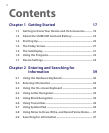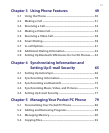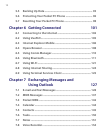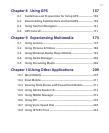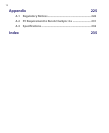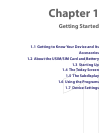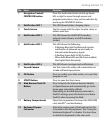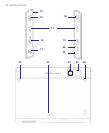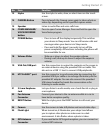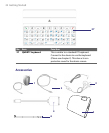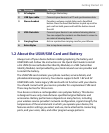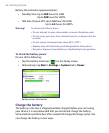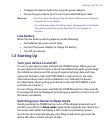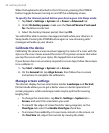Getting Started 19
No. Item Function
1 Navigation Control/
CENTER OK button
Press this multi-directional control up, down,
left, or right to move through menus and
program instructions; carry out the selection by
pressing the CENTER OK button.
2 Notification LED 1 This LED shows battery charging status.
3 Touch Screen Tap the screen with the stylus to write, draw, or
make a selection.
4 Notification LED 2 This LED shows the GSM/UMTS standby/
network status (Green). and GPS indicator
(amber)
5 Notification LED 3 This LED shows the following:
• A flashing Blue light for Bluetooth system
notification of powered-up and ready to
transmit radio frequency signal.
• A flashing Green light for Wi-Fi status.
• When both Bluetooth and Wi-Fi are enabled,
their lights flash alternately.
6 Notification LED 4 This LED shows messages and notifications.
7 Second Camera Use this camera for video call conversations or
to take self landscape photos.
8 OK Button Press to confirm your data entries, or to exit the
program in use.
9 START Button Press to open the Start menu.
10 Web Browser/VueFLO
Button
Press to launch the Interner Exolorer Mobile
or Opera Browser and automatically go to the
home page selected by default.
Depending on the Web browser selected in
VueFLO settings, press this button to activate
VueFLO when browsing the Web.
11 Battery Compartment Open this compartment to insert the SIM/USIM
card, miniSD™ card and battery.
12 Keyboard Copper
Connector
Attach the copper part of the keyboard to this
to be able to use the keyboard. See "Using the
Hardware Keyboard" in chapter 2 to learn how
to attach the keyboard to the main unit.