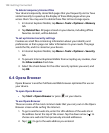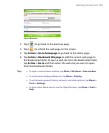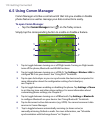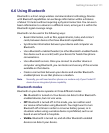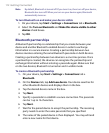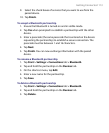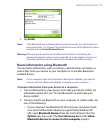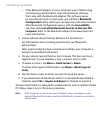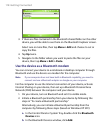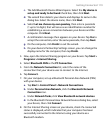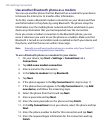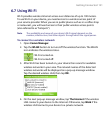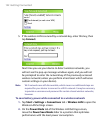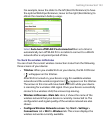116 Getting Connected
• If the Bluetooth adapter on your computer was installed using
a third-party provided driver, open the Bluetooth software
that came with the Bluetooth adapter. This software varies
by manufacturer, but in most cases, you will find a Bluetooth
Configuration utility which you can open from the Control Panel.
After Bluetooth Configuration opens, click the Accessibility
tab, then select Let other Bluetooth devices to discover this
computer. Refer to the Bluetooth adapter’s documentation for
more information.
3. Create a Bluetooth partnership between the two devices.
For information about creating a partnership, see “Bluetooth
partnerships”.
After a partnership has been created successfully, your computer is
ready to receive Bluetooth beams.
4. On your device, tap and hold an item to beam. The item can be an
appointment in your calendar, a task, a contact card, or a file.
5. To beam a contact, tap Menu > Send Contact > Beam.
To beam other types of information, tap Menu > Beam [type of
item].
6. Tap the device name to which you want to send the beam.
7. If you beamed an Outlook item and it is not automatically added to
Outlook, select File > Import and Export in Outlook to import it.
To beam information to a Bluetooth-enabled device such as another Pocket
PC, follow steps 3 to 6 in the above procedure.
Note If the computer or device you want to beam to does not appear in your
device's Bluetooth list, make sure that its Bluetooth is turned on and set to
visible mode.