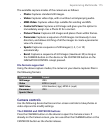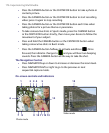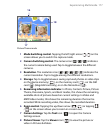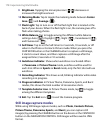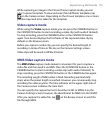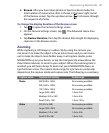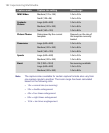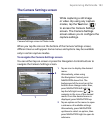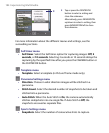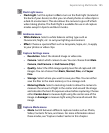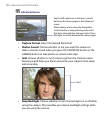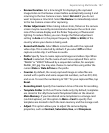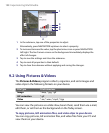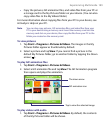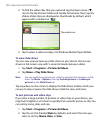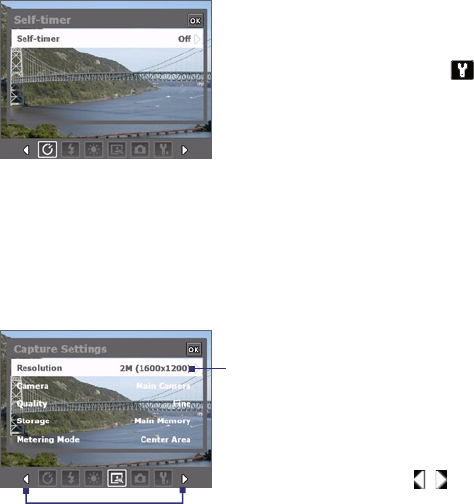
Experiencing Multimedia 183
The Camera Settings screen
Camera Settings screen in Photo mode
While capturing a still image
or video clip using any capture
modes, tap the Tool icon ( )
to access the Camera Settings
screen. The Camera Settings
screen allows you to configure the
capture settings.
When you tap the icons at the bottom of the Camera Settings screen,
different menus will appear. Some menus and options may be available
only in certain capture modes.
To navigate the Camera Settings screen
You can either tap on-screen or press the Navigation Control buttons to
navigate the Camera Settings screen.
1
2
1 Tap an icon to display the desired
menu.
Alternatively, when using
the Navigation Control, press
NAVIGATION down first. The
background of the icon bar at the
bottom then changes color. Now,
press NAVIGATION left/right or
tap the left/right arrow (
/ ) to
navigate to the icon of the desired
menu. Once the desired menu is
displayed, press NAVIGATION up.
2 Tap an option on the menu to open
a submenu of available settings.
Alternatively, press NAVIGATION
up/down to select an option, then
press NAVIGATION right to open its
submenu.