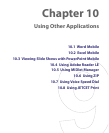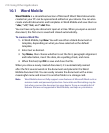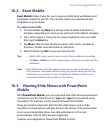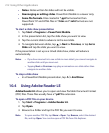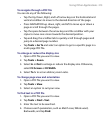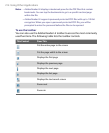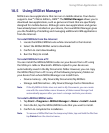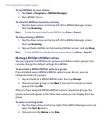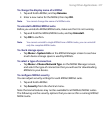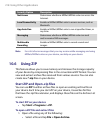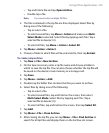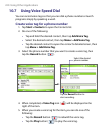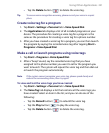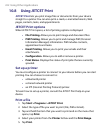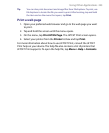216 Using Other Applications
To run MIDlets on your device
1. Tap Start > Programs > MIDlet Manager.
2. Tap a MIDlet to run.
To view the MIDlets currently running
• Tap the down arrow on the top left of the MIDlet Manager screen,
then tap Running.
Note To view the most recently used MIDlets, tap Show > Recent.
To stop running a MIDlet
1. Tap the down arrow on the top left of the MIDlet Manager screen,
then tap Running.
2. Tap and hold a MIDlet on the Running MIDlets screen, and tap Stop.
Note
To stop all MIDlets currently running on your device, tap Menu > Stop All.
Manage MIDlets/MIDlet suites
You can organize the MIDlets into groups and define custom groups. You
can also change the default settings for a MIDlet.
To associate a MIDlet/MIDlet suite to a group
If you installed several MIDlets/MIDlet suites to your device, you can
categorize them into groups.
1. Tap and hold on a MIDlet/MIDlet suite, then tap Group.
2. Choose a preset group, or tap New if you want to create a custom
group, then tap OK.
After you have assigned MIDlets/MIDlet suites to respective groups, the
group names will appear in the Show menu and you can display them by
group.
To select a sorting order
1. Tap the down arrow on the top right of the MIDlet Manager screen to
open the Sort By menu.
2. Choose to sort by Name or by Size.