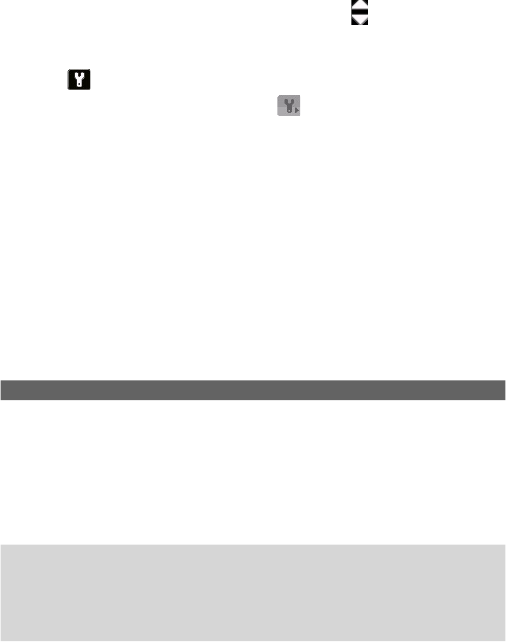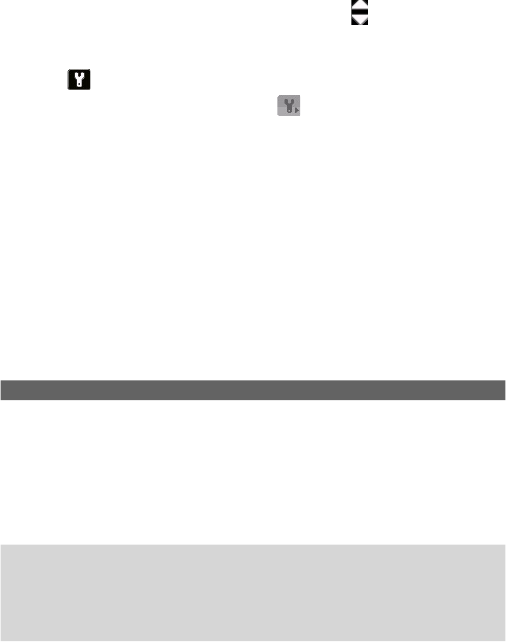
Experiencing Multimedia 181
6 Browse. After you have taken photos in Sports or Burst mode, the
total number of consecutive shots is shown in the lower right corner
of the Review screen. Tap the up/down arrow ( ) to browse through
the sequence of photos.
To change the display duration of the Review screen
1. Tap to open the Camera Settings screen.
2. On the Camera Settings screen, tap . The Advanced menu then
appears.
3. Tap Review Duration, then tap the desired time length for displaying
captures on the Review screen.
Zooming
While capturing a still image or a video clip by using the camera, you
can zoom in to make the object in focus move closer, and you can zoom
out to make the object move farther away. In all capture modes, press
NAVIGATION up on your device, or tap the triangular Up arrow above the
Zoom Ratio indicator, to zoom in your subject. When the zooming limit is
reached, you will hear a beep. To zoom out, press NAVIGATION down, or
tap the Down arrow. The camera zoom range for a picture or a video clip
depends on the capture mode and capture size. The following is a summary.
Capture mode Capture size setting Zoom range
Photo 3M (2048 x 1536) No zooming available
2M (1600 x 1200) No zooming available
1M (1280 x 1024) No zooming available
Large (640 x 480) 1.0x to 4.0x
Medium (320 x 240) 1.0x to 8.0x
Small (160 x 120) 1.0x to 10.0x
Video CIF (352 x 288) No zooming available
Large (320 x 240) No zooming available
Medium (176 x 144) 1.0x to 2.0x
Small (128 x 96) 1.0x to 2.0x