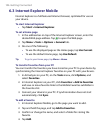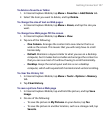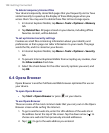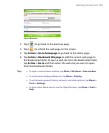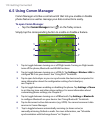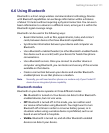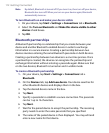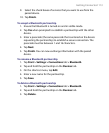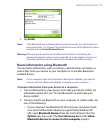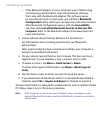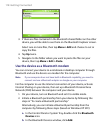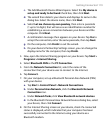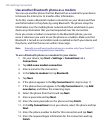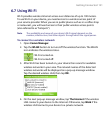114 Getting Connected
Connect a Bluetooth hands-free or stereo headset
For hands-free phone conversations, you can use a Bluetooth hands-free
headset such as a car kit with your device.
Your device also supports A2DP (Advanced Audio Distribution Profile)
which is for stereo audio over Bluetooth. This means that you can use
a Bluetooth stereo headset with your device for hands-free phone
conversations as well as for listening to stereo music. Make sure that your
stereo headset also supports A2DP.
Just like when connecting to any Bluetooth device, you also need to enter
a passcode when connecting to a Bluetooth hands-free or stereo headset.
The passcode is fixed and cannot be changed on a Bluetooth headset.
Before you connect it to your device, check for the proper passcode in the
manufacturer’s documentation.
To connect a Bluetooth hands-free or stereo headset
1. Make sure that both your device and the Bluetooth headset are
turned on and within close range, and that the headset is visible.
Refer to the manufacturer’s documentation to find out how to set the
headset in visible mode.
2. Tap Start > Settings > Connections tab.
3. Tap Bluetooth > Devices tab > Add new device. Your device
searches for other Bluetooth-enabled devices and displays them in
the list.
4. Tap the name of the Bluetooth headset, then tap Next.
5. Enter the passcode of the Bluetooth headset, then tap Next.
6. Make sure the Hands Free check box is selected.
If you have a Bluetooth stereo headset, also make sure the Wireless
Stereo check box is selected.