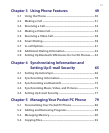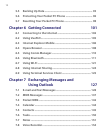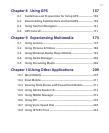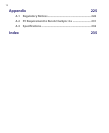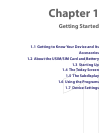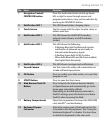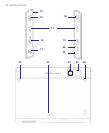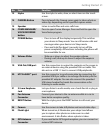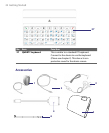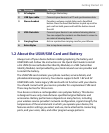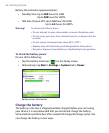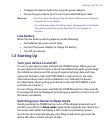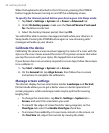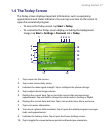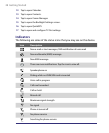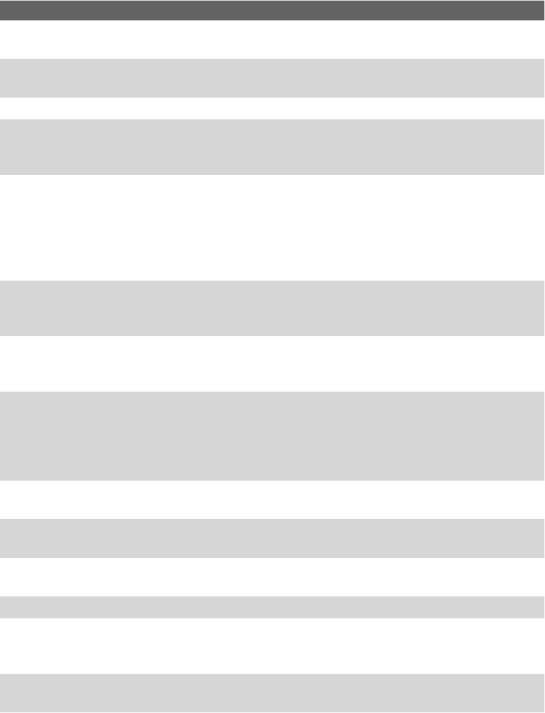
Getting Started 21
No. Item Function
13 Stylus Use the stylus to write, draw, or select items on the touch
screen.
14 CAMERA Button Press to launch the Camera; press again to take a photo or
video clip, depending on the specified capture mode.
15 Speaker Listen to audio files and voice calls here.
16 COMM MANAGER/
VOICE RECORDER
button
Press to open Comm Manager. Press and hold to open the
Voice Notes program.
17 POWER Button • Press to turn off the display temporarily. This switches
your device to Sleep mode. You can still receive calls and
messages when your device is in Sleep mode.
• Press and hold (for about 5 seconds) to turn off the
power completely. All functions including the phone will
be unavailable for use.
18 Volume Slider • Slide up or down to adjust the speaker volume.
• During a call, slide up or down to adjust the earpiece
volume.
19 VGA Out/USB port Use this connection to output the contents on the screen to
an external device using the provided VGA out cable. This
also acts as a USB 1.1 host to connect USB peripherals.
20 HTC ExtUSB™ port Use this connector to synchronize data by connecting the
provided USB Sync cable or to recharge the battery via the
provided AC adapter. You can also connect the provided
USB stereo headset for hands-free conversation or for
listening to audio media.
21 3.5 mm Earphone
Jack
Lets you listen to audio media, use a hand-free kit or plug in
a microphone.
22 Car Antenna
Connector
Connect your device to the car antenna while in a car to
have better reception quality.
23 RESET Button With the stylus, press the RESET button to soft-reset your
device.
24 Camera Use the camera to take still photos and record video clips.
25 Flash Light When turned on, it illuminates your subject and allows
you to capture clear photos or video even in a dark
environment. It also flashes when a photo is taken.
26 GPS Antenna
Connector
If you need better GPS signal reception, you can connect an
external GPS antenna.