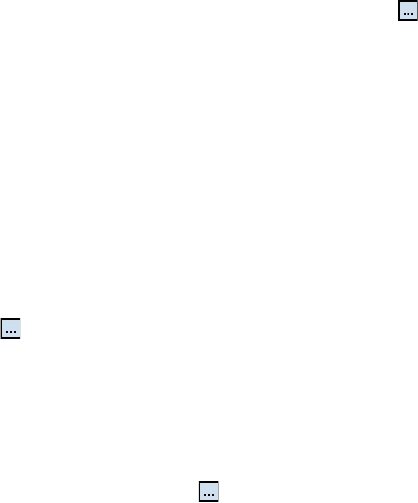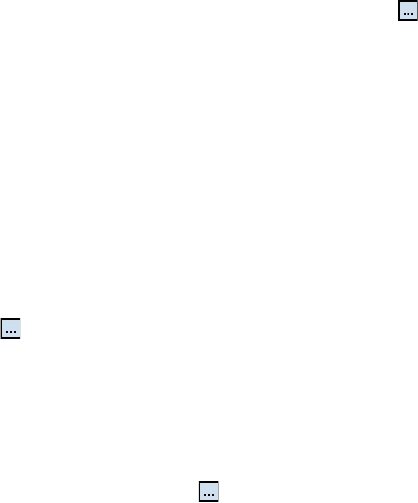
Managing Your Pocket PC Phone 95
the data and files on your device. Tap the ‘+’ symbol at the left of an
item to view its sub-items. Use the check boxes to select or exclude
items for backup.
3. Tap Backup and follow the on-screen instructions to complete the
backup.
To restore data in Advanced mode
1. On the Advanced mode screen, tap the Restore tab.
2. If there is a most recent backup file, this file will be displayed with its
contents. Otherwise, if you want to use an older backup file, tap
then select the desired file.
If the backup file is password protected, the password must be
entered before the backup file can be displayed in the tree view.
3. In the tree view, select the check boxes of items you want to be
restored.
4. Tap the Restore button and follow the on-screen instructions to
restore.
Note In both the Basic and Advanced modes, Sprite Backup soft resets your device
first before it begins the backup or restoration process. It soft resets again
after the operation is completed.
Backup options
To change the backup location and file name
1. On the Advanced mode screen, tap the Backup tab.
2. Tap then enter the backup file name and choose whether to save
the file to the Storage Card, Microdrive or the My Documents folder
on your device.
3. Tap OK.
To disable automatic file naming
1. Tap Options > Backup Options > General Backup Options.
2. Clear the Name Backup Files Automatically check box, then tap OK.
3. Before you perform a backup, tap then specify a backup file name.