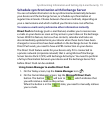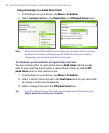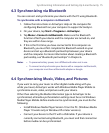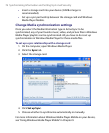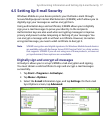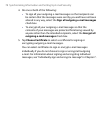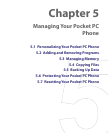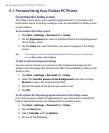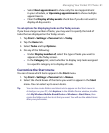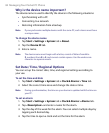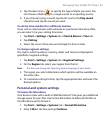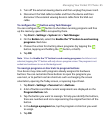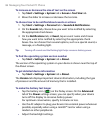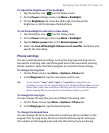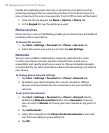Managing Your Pocket PC Phone 81
• Select Next appointment to show only the next appointment
in your schedule, or Upcoming appointments to show multiple
appointments.
• Clear the Display all day events check box if you do not want to
display all-day events.
To set options for displaying tasks on the Today screen
If you have a large number of tasks, you may want to specify the kind of
tasks that are displayed on the Today screen.
1. Tap Start > Settings > Personal tab > Today.
2. Tap the Items tab.
3. Select Tasks and tap Options.
4. Do any of the following:
• Under Display number of, select the type of tasks you want to
appear on the Today screen.
• In the Category list, select whether to display only tasks assigned
to a specific category or to display all tasks.
Customize the Start menu
You can choose which items appear in the Start menu.
1. Tap Start > Settings > Personal tab > Menus.
2. Select the check boxes of the items you want to appear in the Start
menu. You can select up to seven items.
Tip You can also create folders and shortcuts to appear on the Start menu. In
ActiveSync on your PC, click Explore. In the Mobile Device window, double-
click My Windows Mobile-Based Device > Windows > Start Menu, then
create the folders and shortcuts that you want. You will see the added items
after you synchronize.